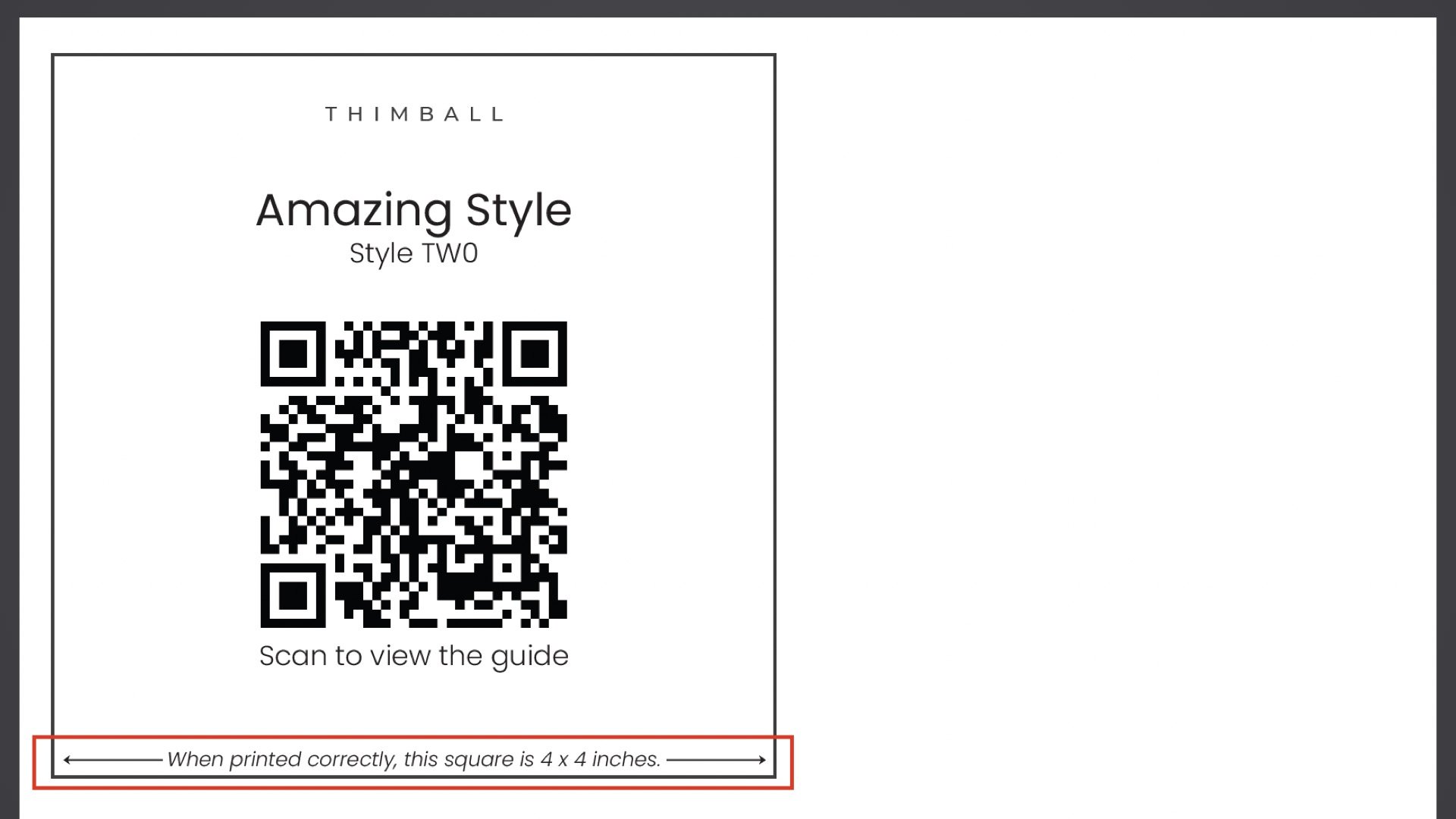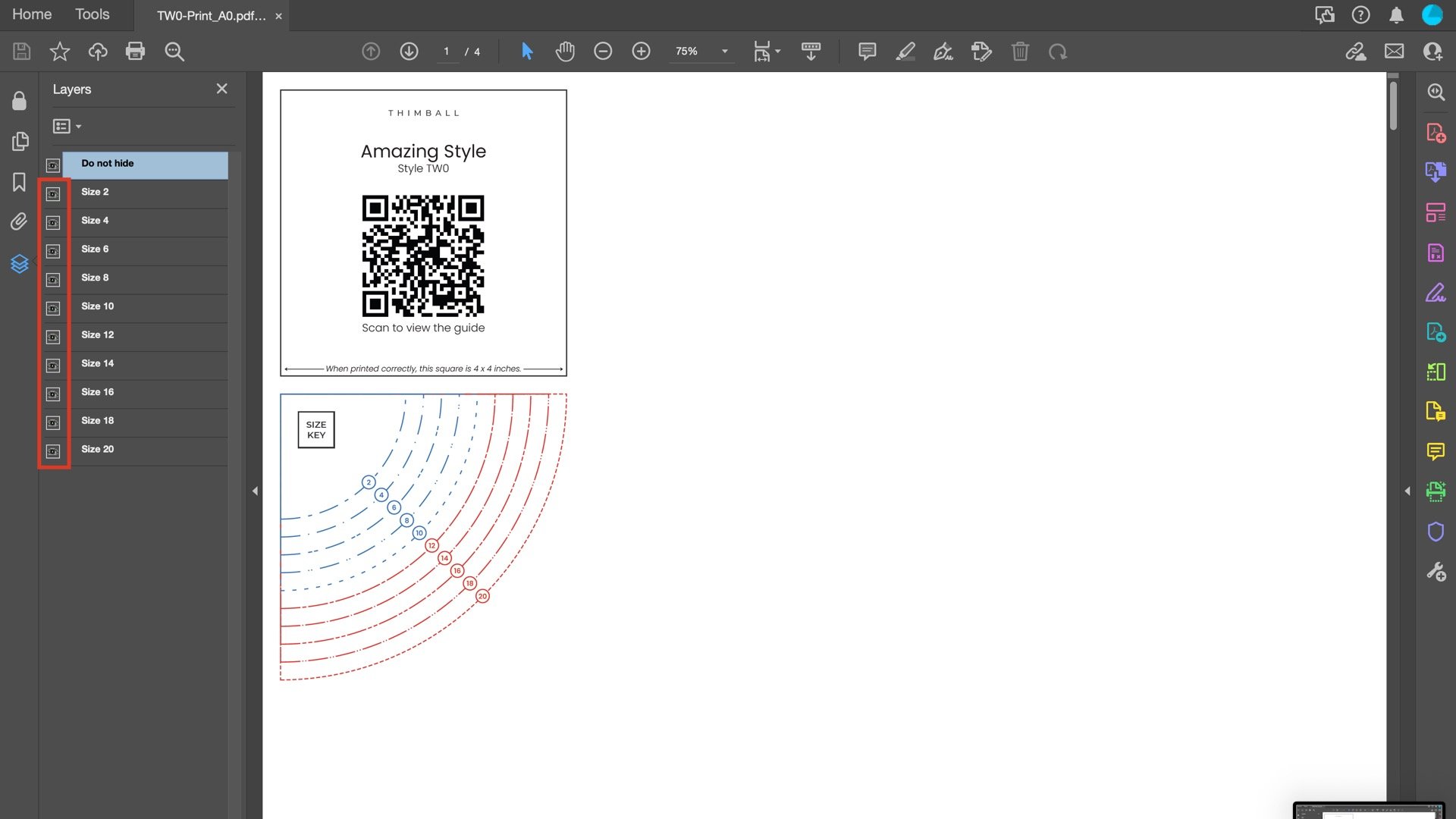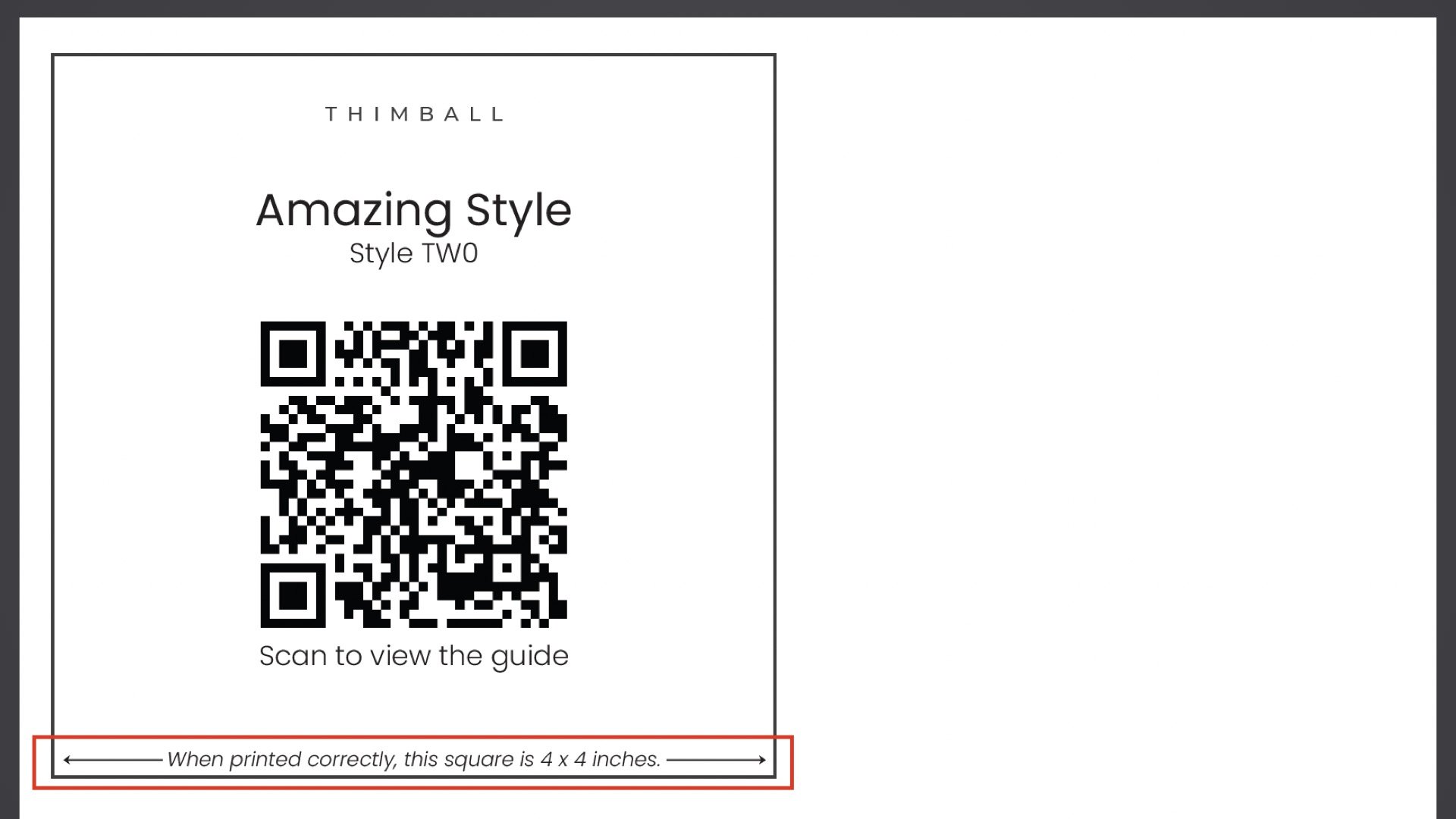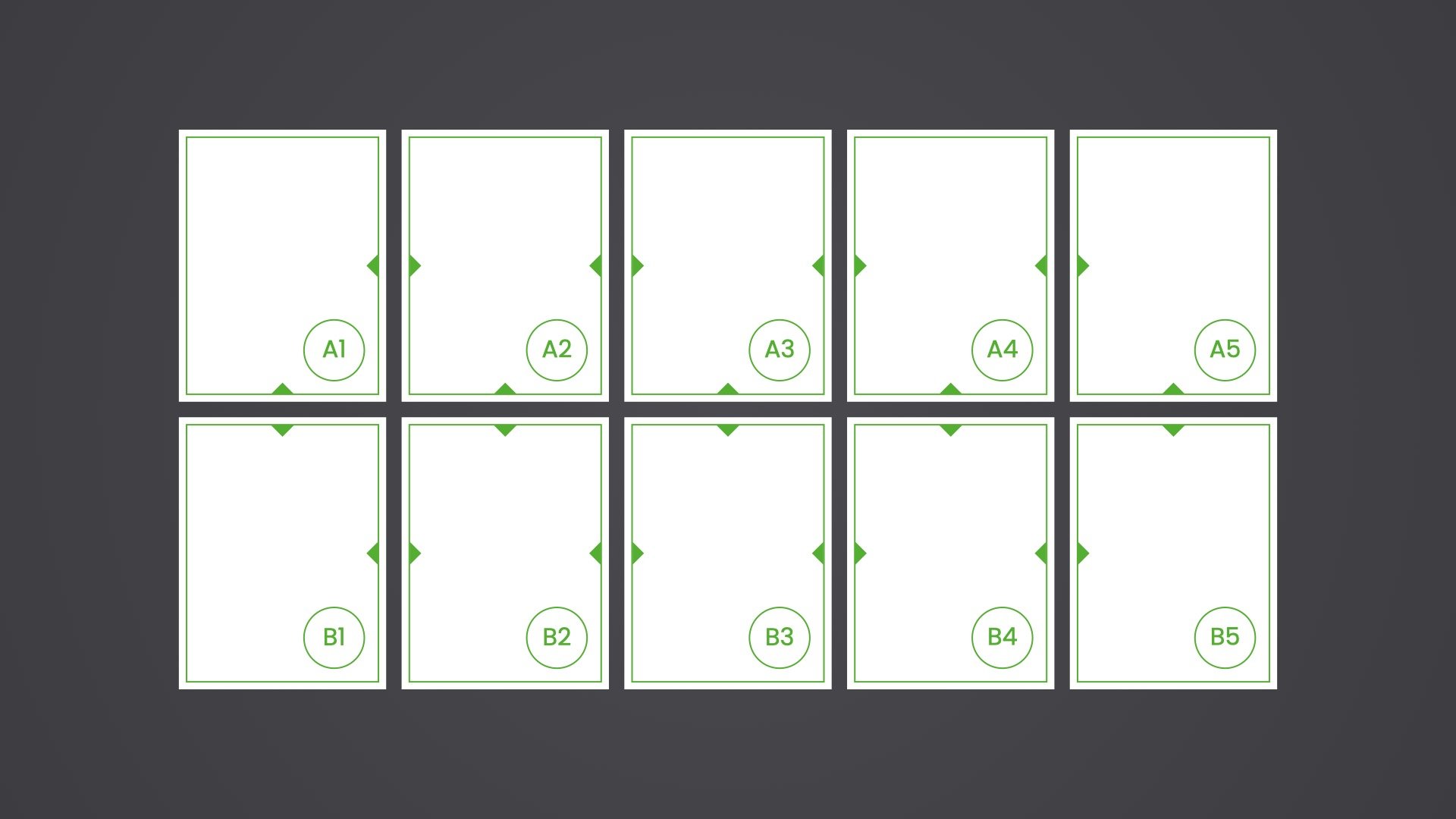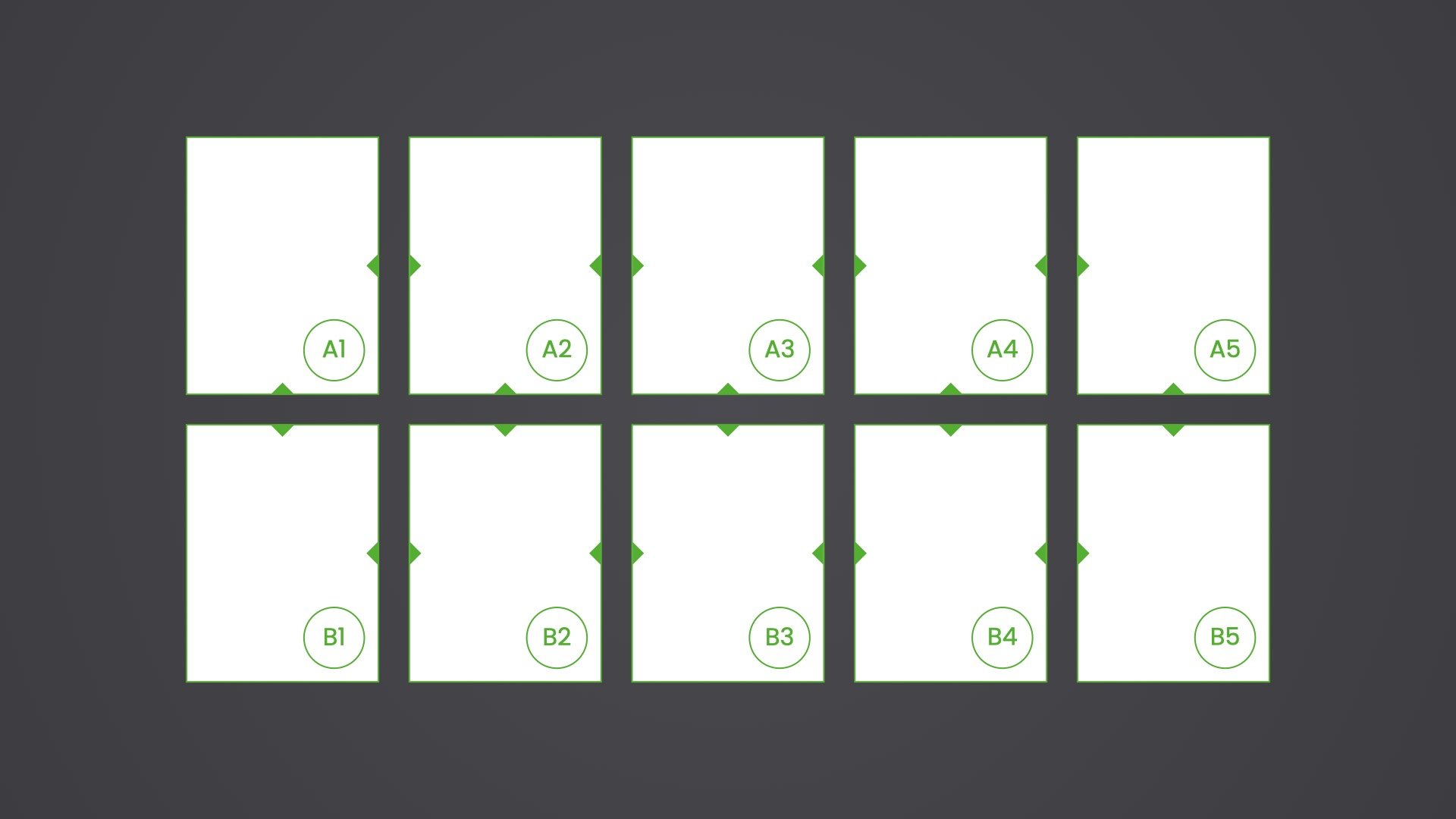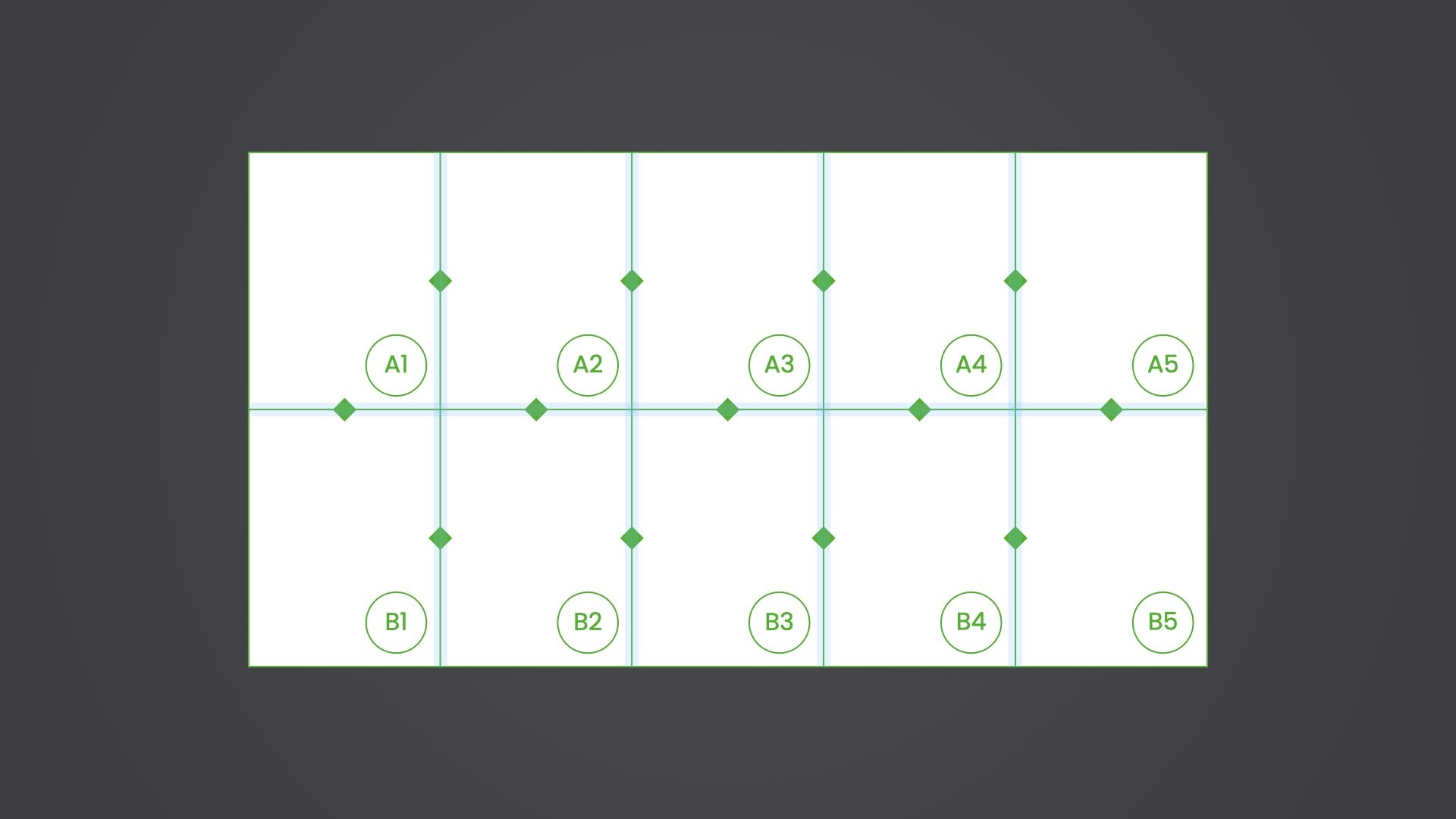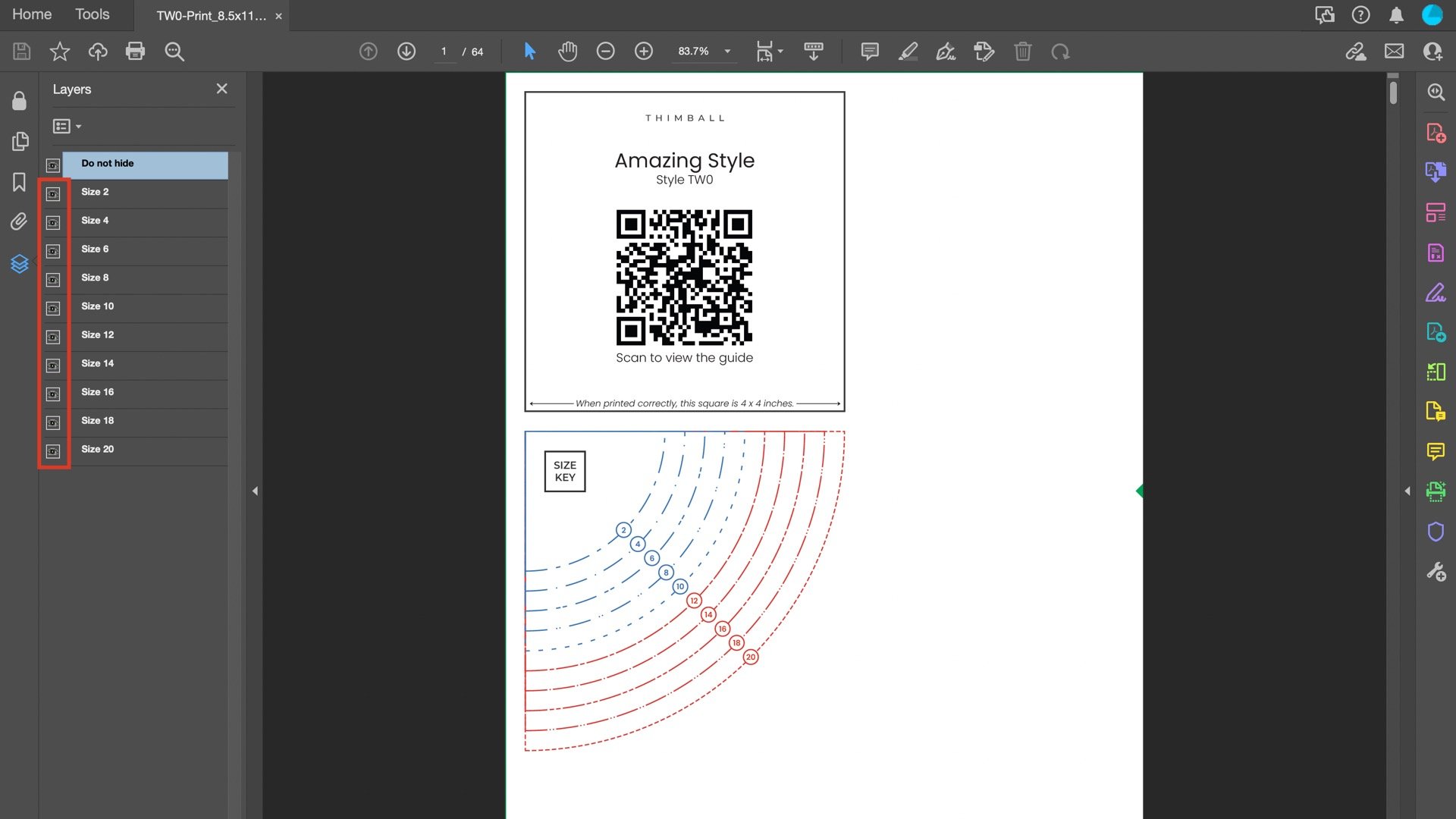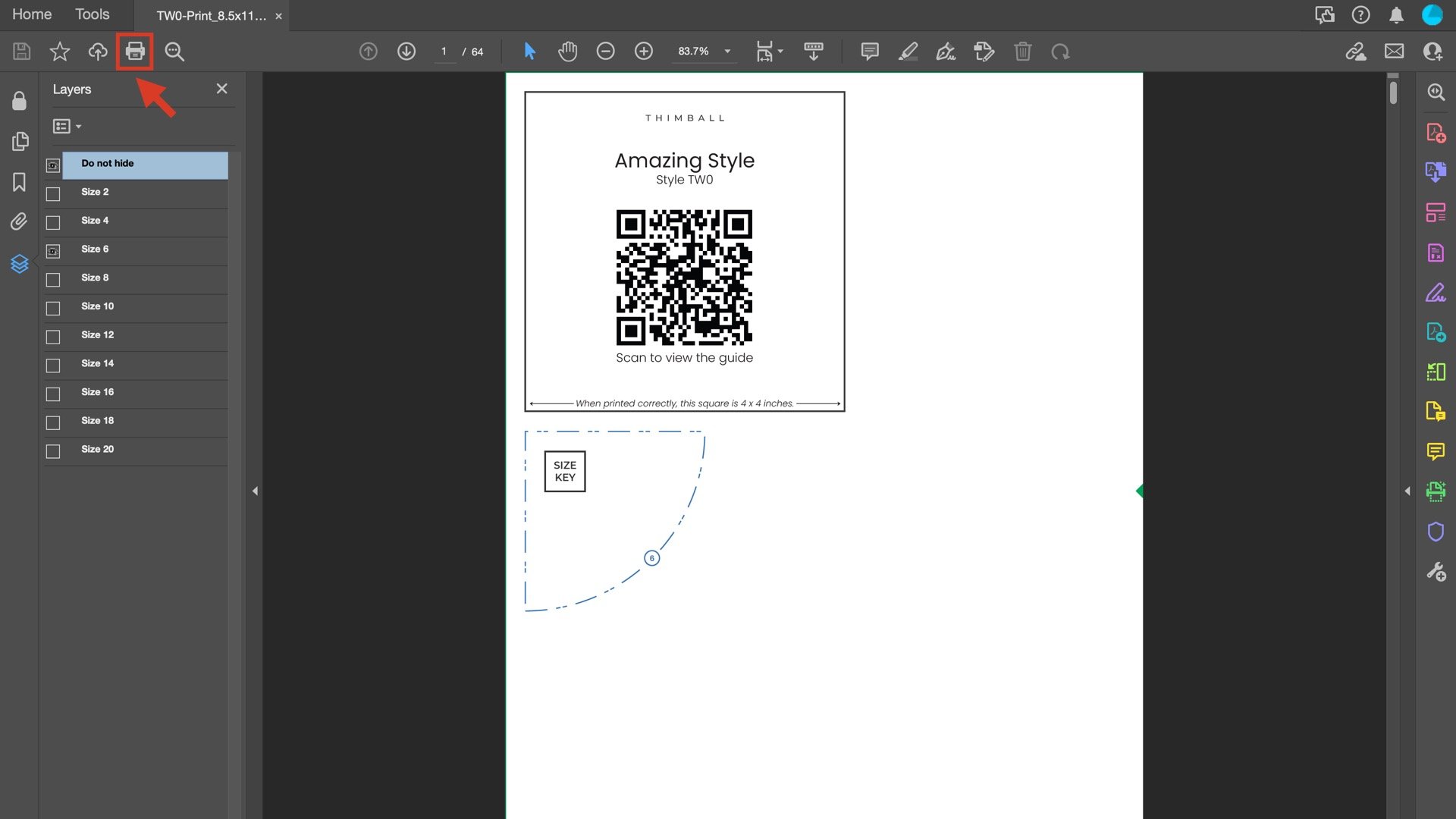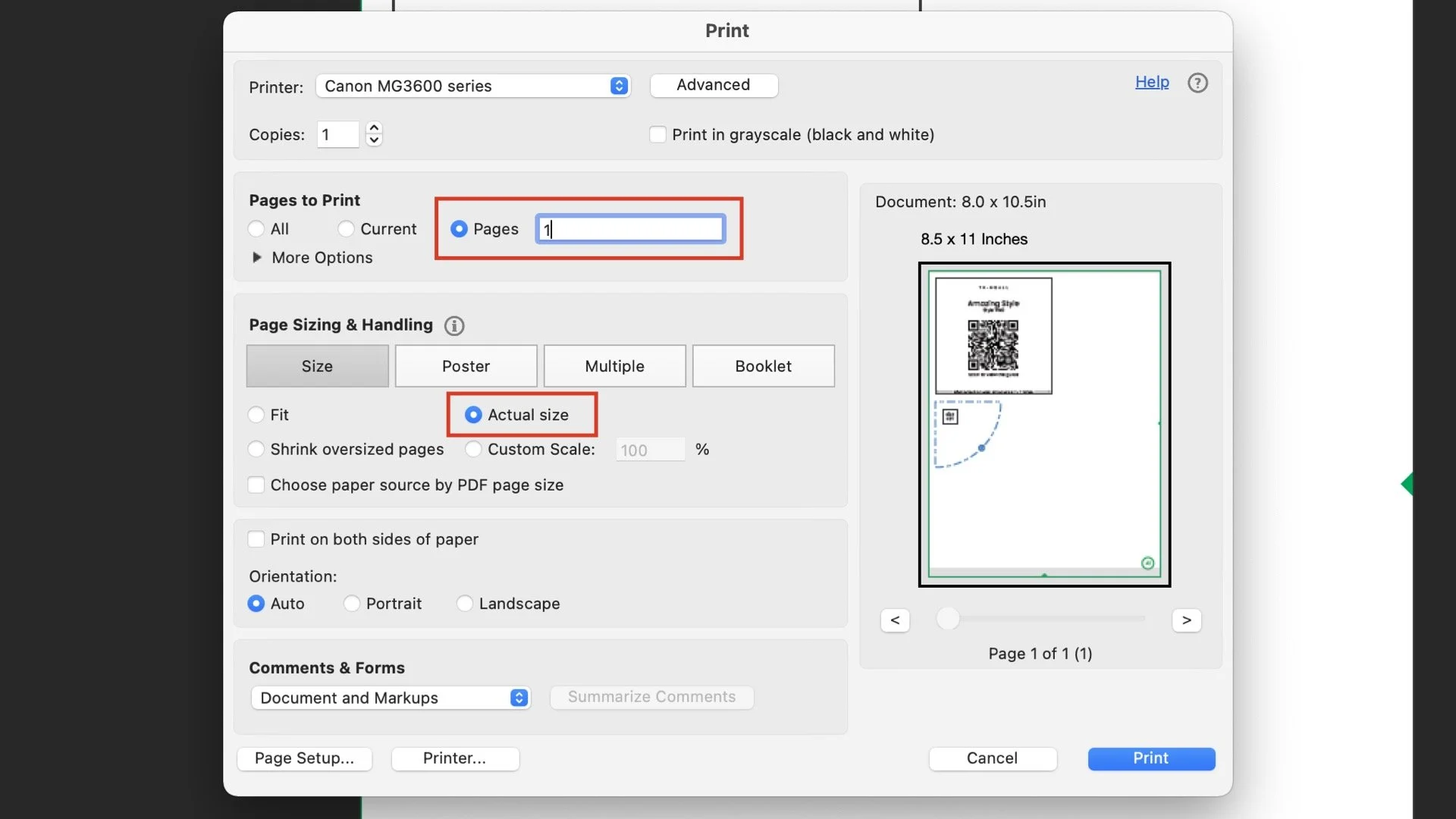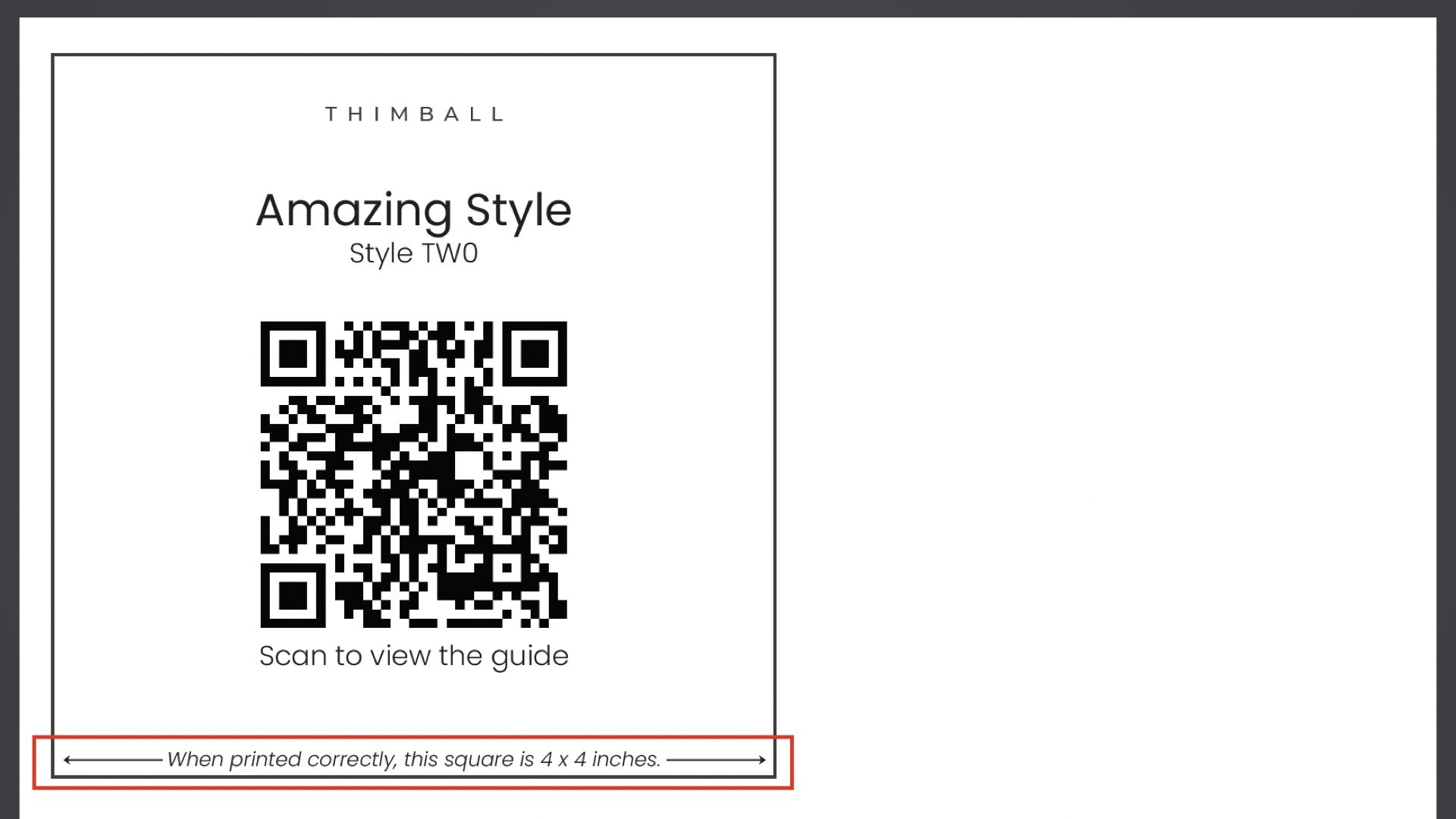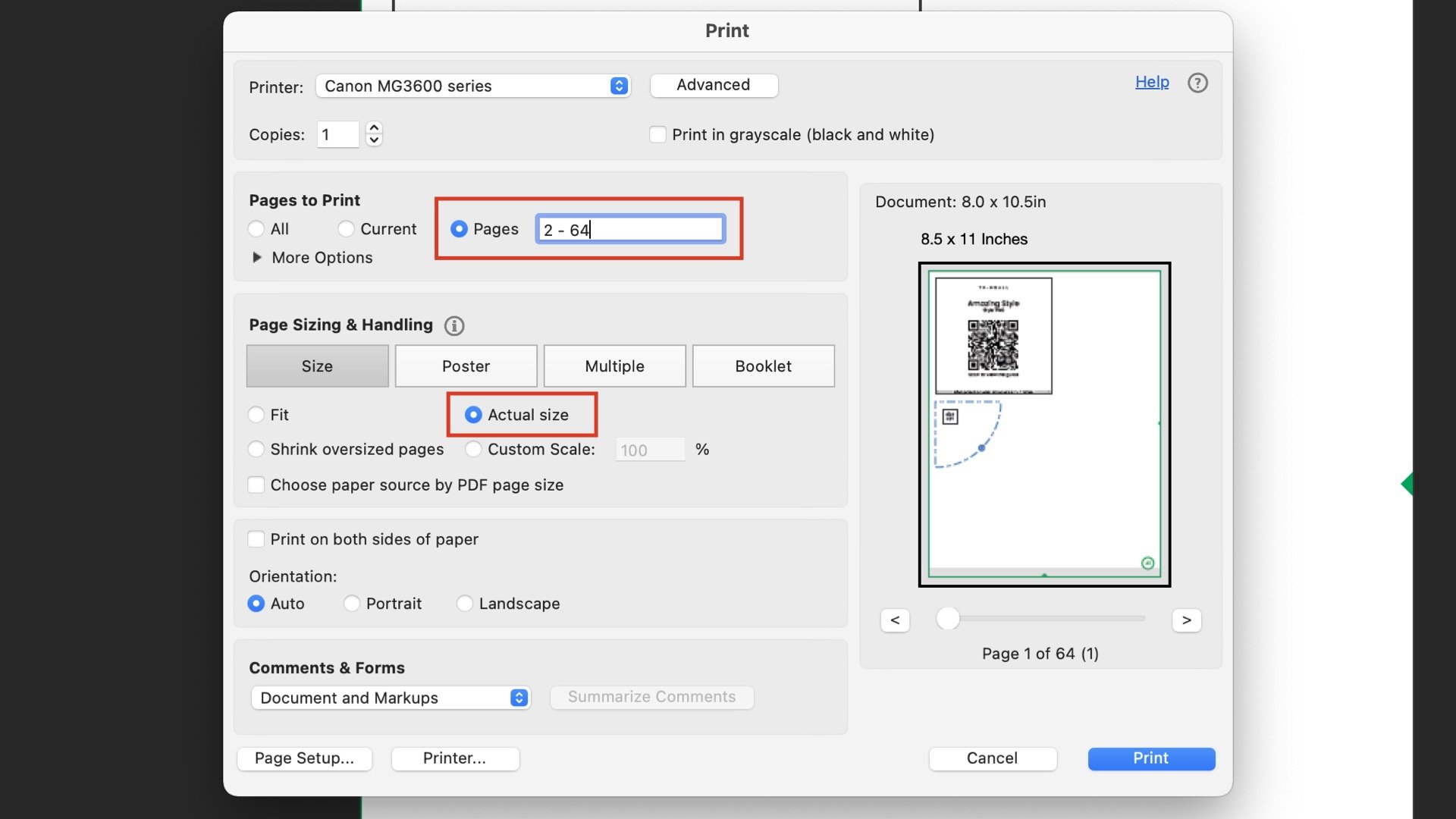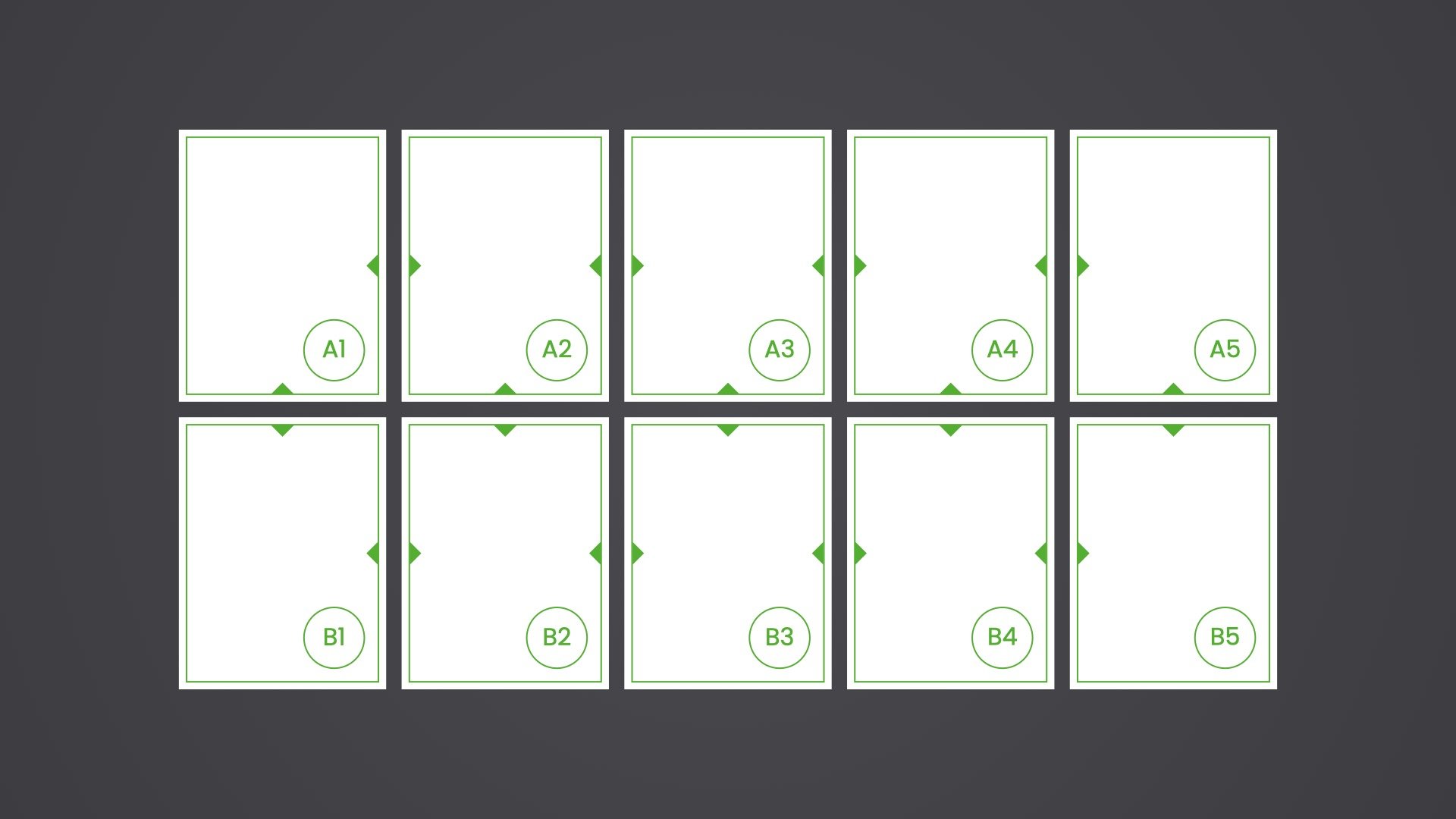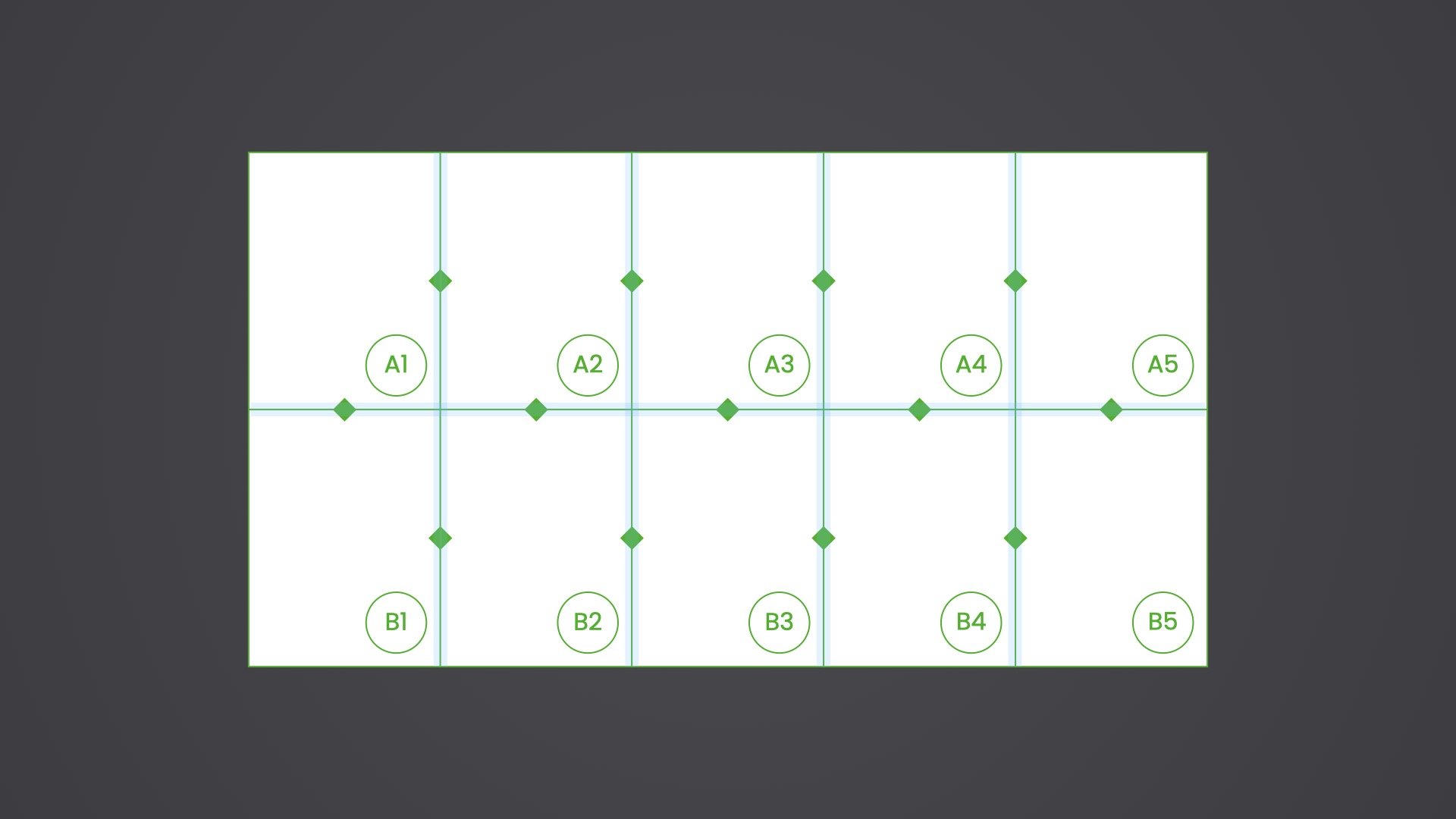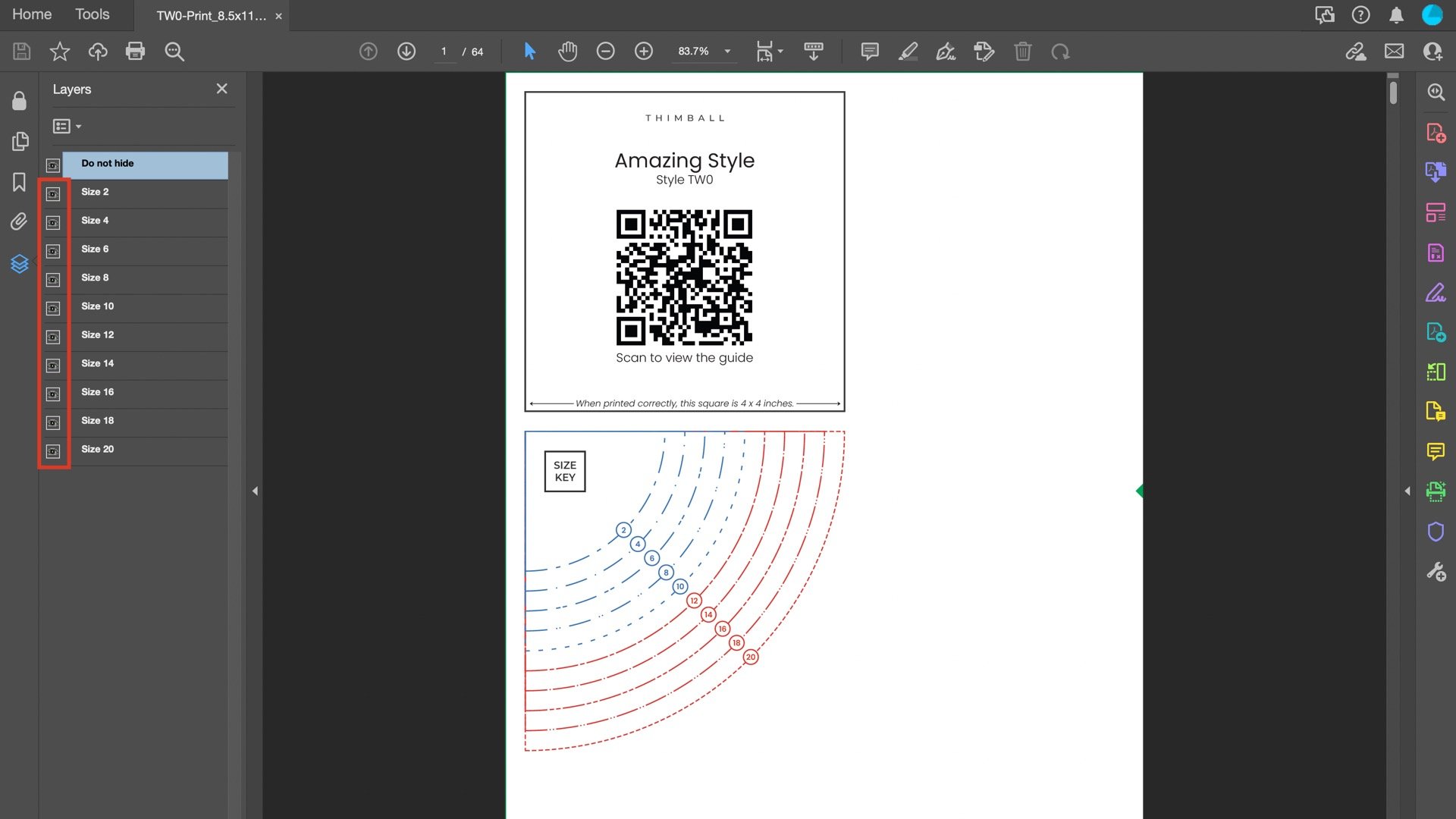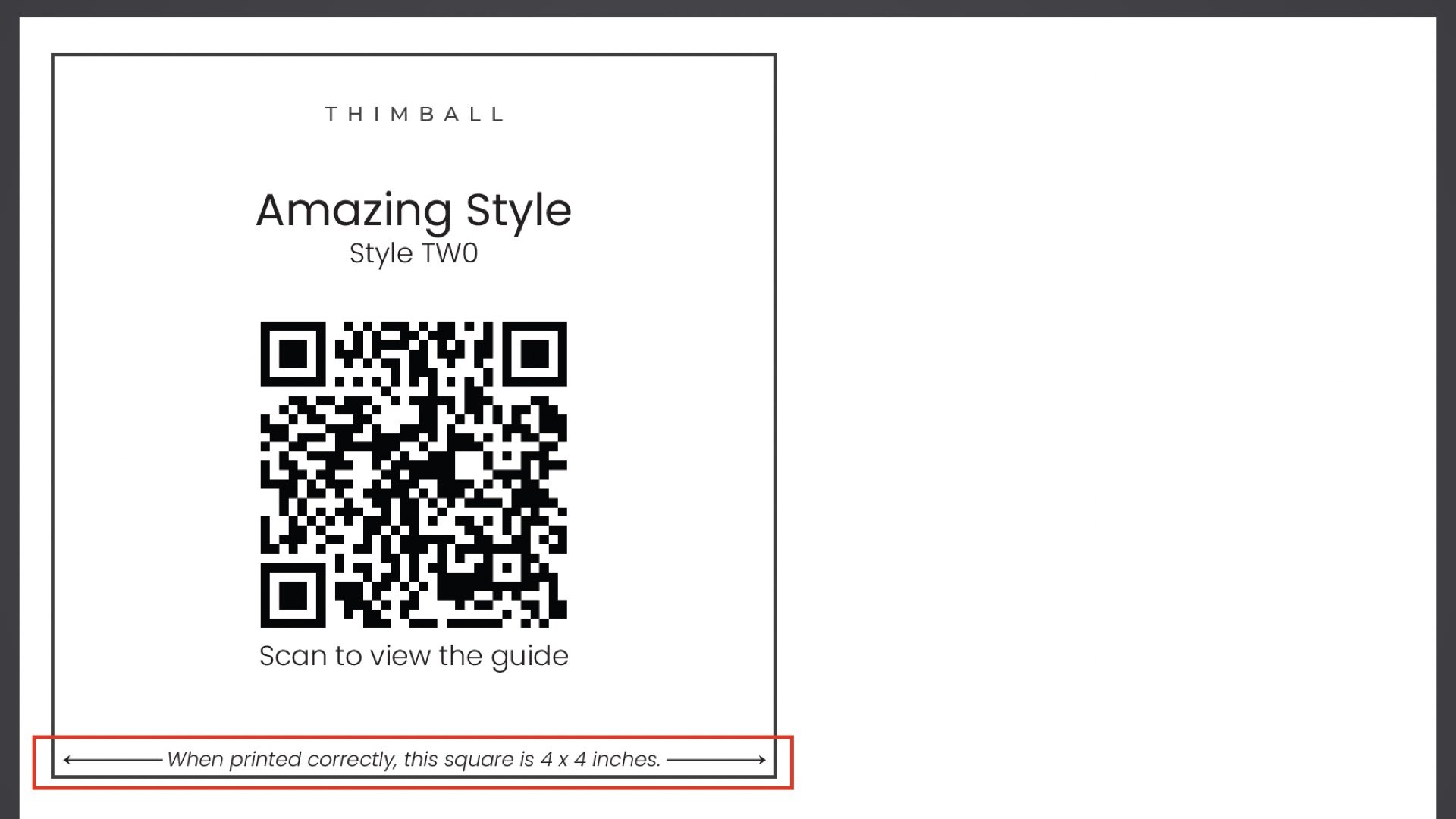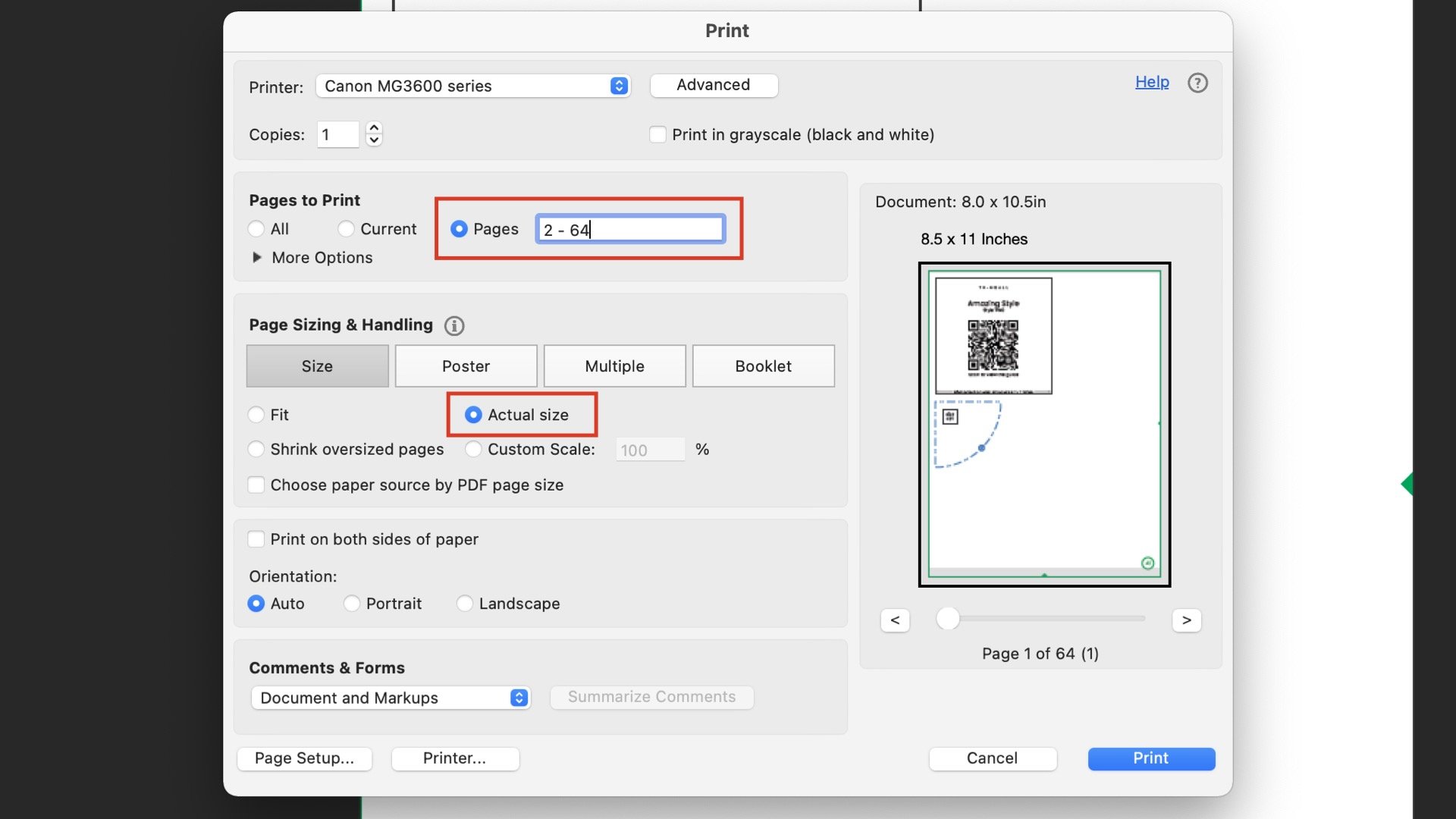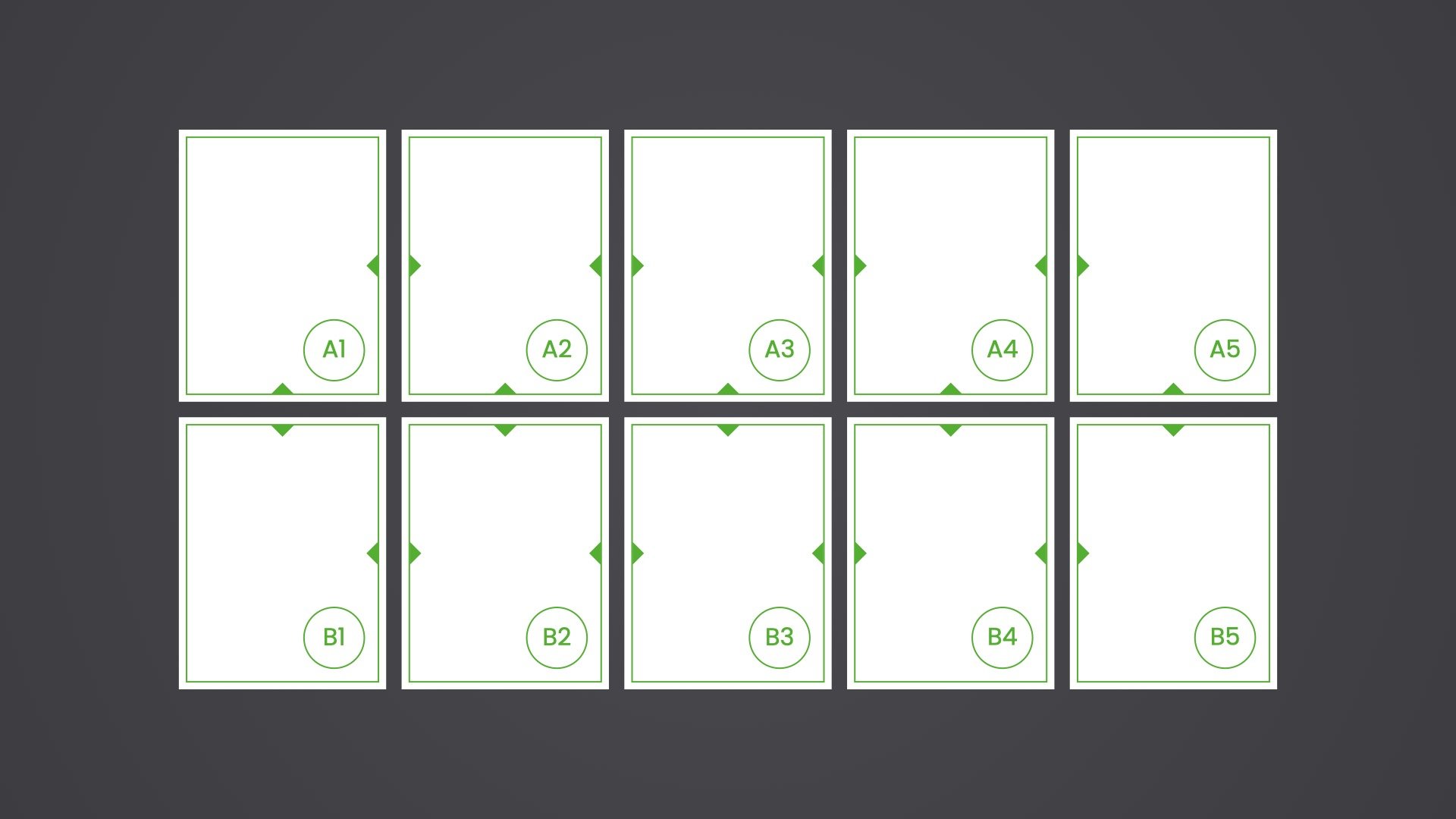STEP 1
Print and assemble the pattern
Follow the instructions for your paper size below.
36” x 72” size paper
1. Open the 36” print file in Adobe Acrobat
If you don’t already have Adobe Acrobat, download it here.
2. Open the layers panel
Our files are set up with each size on a separate layer which allows printing one size at a time. This saves on ink and removes overlapping lines which cause confusion.
3. Uncheck all the sizes except the size you want to print
4. Open the print panel
5. Print
Under the Page sizing & handling section, ensure ‘Actual size’ is selected
6. Measure the square
If incorrect, adjust the print settings until the square measures correct.
A0 size paper
1. Open the A0 print file in Adobe Acrobat
If you don’t already have Adobe Acrobat, download it here.
2. Open the layers panel
Our files are set up with each size on a separate layer which allows printing one size at a time. This saves on ink and removes overlapping lines which cause confusion.
3. Uncheck all the sizes except the size you want to print
4. Open the print panel
5. Print page 1 only
Under the Pages to Print section, select ‘Pages’ and type “1”
Under the Page sizing & handling section, ensure ‘Actual size’ is selected
6. Measure the square
If incorrect, adjust the print settings until the square measures correct.
7. Print the remaining pages
Under the Pages to Print section, select ‘Pages’ and type 2 - [total pages]
8. Lay the pages out as required
Row 1 = A1, A2, A3…
Row 2 = B1, B2, B3…
Row 3 = C1, C2, C3…
9. Cut out the rectangles on each page
10. Arrange and tape the rectangles together
For accurate alignment, match the diamonds along the edges
8” x 11.5” size paper
1. Open the 8.5” x 11” print file in Adobe Acrobat
If you don’t already have Adobe Acrobat, download it here.
2. Open the layers panel
Our files are set up with each size on a separate layer which allows printing one size at a time. This saves on ink and removes overlapping lines which cause confusion.
3. Uncheck all the sizes except the size you want to print
4. Open the print panel
5. Print page 1 only
Under the Pages to Print section, select ‘Pages’ and type “1”
Under the Page sizing & handling section, ensure ‘Actual size’ is selected
6. Measure the square
If incorrect, adjust the print settings until the square measures correct.
7. Print the remaining pages
Under the Pages to Print section, select ‘Pages’ and type 2 - [total pages]
8. Lay the pages out as required
Row 1 = A1, A2, A3…
Row 2 = B1, B2, B3…
Row 3 = C1, C2, C3…
9. Cut out the rectangles on each page
10. Arrange and tape the rectangles together
For accurate alignment, match the diamonds along the edges
A4 size paper
1. Open the A4 print file in Adobe Acrobat
If you don’t already have Adobe Acrobat, download it here.
2. Open the layers panel
Our files are set up with each size on a separate layer which allows printing one size at a time. This saves on ink and removes overlapping lines which cause confusion.
3. Uncheck all the sizes except the size you want to print
4. Open the print panel
5. Print page 1 only
Under the Pages to Print section, select ‘Pages’ and type 1
Under the Page sizing & handling section, ensure ‘Actual size’ is selected
6. Measure the square
If incorrect, adjust the print settings until the square measures correct.
7. Print the remaining pages
Under the Pages to Print section, select ‘Pages’ and type 2 - [total pages]
8. Lay the pages out as required
Row 1 = A1, A2, A3…
Row 2 = B1, B2, B3…
Row 3 = C1, C2, C3…
9. Cut out the rectangles on each page
10. Arrange and tape the rectangles together
For accurate alignment, match the diamonds along the edges
STEP 2
Round up your tools
Sewing machine
Iron and ironing board
Scissors
Tape
Pins
Fabric pen or chalk
STEP 3
Gather your materials
STEP 4
Cut out the paper pieces for your size
STEP 5
Cut out the fabric pieces
Seam allowance and hem allowance are already included.
Follow the cut instructions on the paper pieces Learn more >
STEP 6
Label your fabric pieces
For clarity, we made the wrong side of our fabric darker.
For a closer look, you can click or double-tap on the images to activate zoom.
STEP 7
Sew the shoulder seams
Use 1/2 inch seam allowance
We chose a plain seam with a straight stitch and finished it with an overcast stitch
STEP 8
Attach the sleeves
Use 1/2 inch seam allowance
We chose a plain seam with a straight stitch and finished it with an overcast stitch
STEP 9
Sew the side seams
Use 1/2 inch seam allowance
We chose a plain seam with a straight stitch and finished it with an overcast stitch
STEP 10
Hem the sleeves
There is 1 inch hem allowance
We chose a single-fold overlocked turned-up hem and finished it with a straight stitch
STEP 11
Hem the bottom
There is 1 inch hem allowance
We chose a single-fold overlocked turned-up hem and finished it with a straight stitch
STEP 12
Sew the neckband seam
Use 1/2 inch seam allowance
We chose a straight stitch
STEP 13
Attach the neckband
Use 1/2 inch seam allowance
We chose a straight stitch
Sew from the back neck to the hem on one side and then same for the other side; there will be an unsewn 1/2 inch seam allowance on both ends
STEP 14
Fold the allowances
Use 1/2 inch seam allowance
STEP 15
Fold the center
STEP 16
Close the neckband
We chose a straight stitch
Sandwich the seam allowances of the body inside the folded seam allowance of the neckband
STEP 17
Sew the waist tie
Use 1/2 inch seam allowance
We chose a straight stitch
leave one end open
STEP 18
Turn the waist tie right side out
Trim the excess allowance
STEP 19
Close the waist tie
Use 1/2 inch seam allowance
Fold the seam allowances in
COMPLETE
You did it!
Be a pro! Trim any excess thread and allowances, then, give it a good iron.