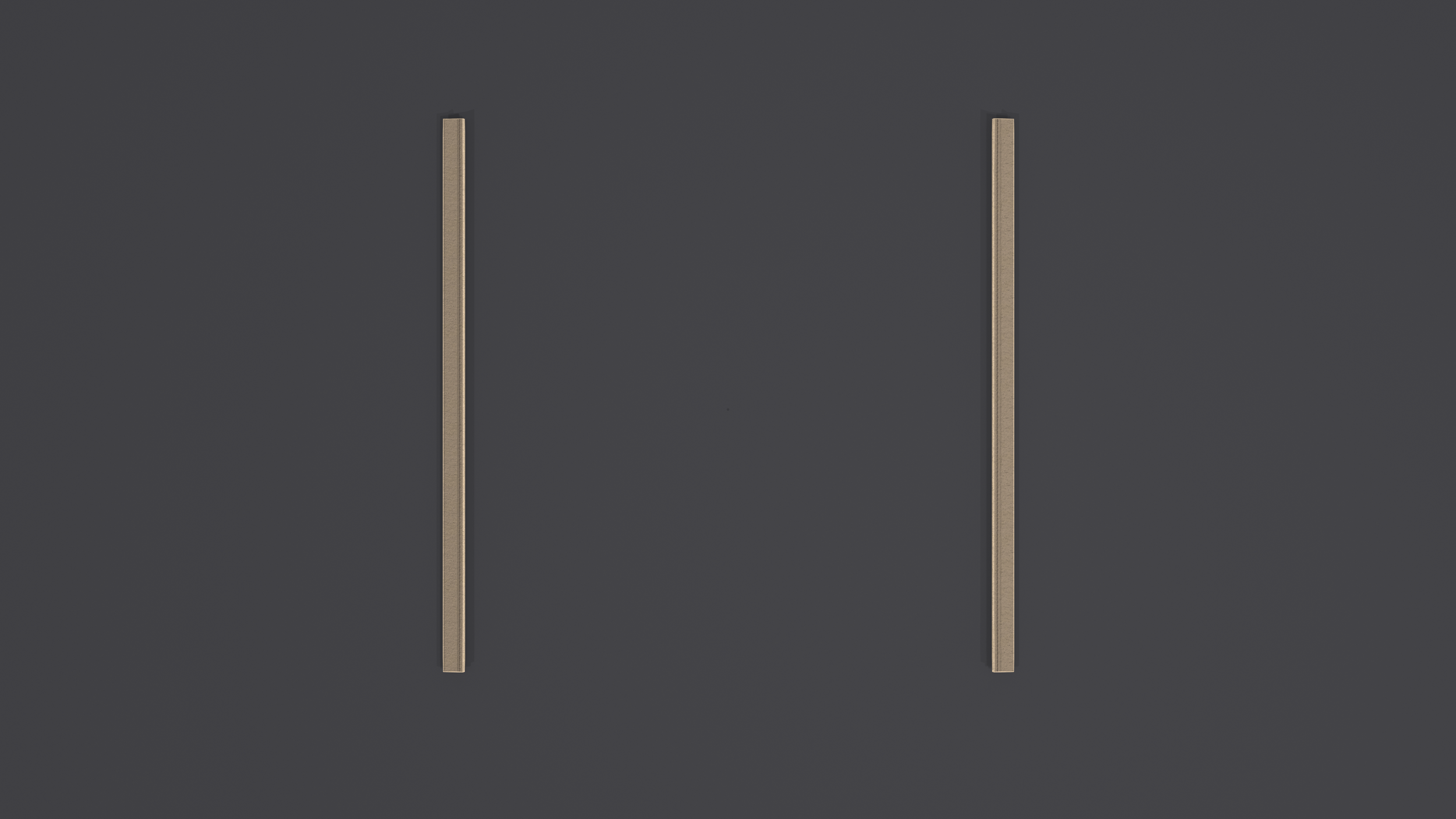STEP 1
Print the pattern
Follow the instructions for your paper size below.
36” x 60” size paper
1. Open the 36” print file in Adobe Acrobat
If you don’t already have Adobe Acrobat, download it here.
2. Open the layers panel
Our files are set up with each size on a separate layer which allows printing one size at a time. This saves on ink and removes overlapping lines which cause confusion.
3. Uncheck all the sizes except the size you want to print
4. Open the print panel
5. Print
Under the Page sizing & handling section, ensure ‘Actual size’ is selected
6. Measure the square
If incorrect, adjust the print settings until the square measures correct.
A0 size paper
1. Open the A0 print file in Adobe Acrobat
If you don’t already have Adobe Acrobat, download it here.
2. Open the layers panel
Our files are set up with each size on a separate layer which allows printing one size at a time. This saves on ink and removes overlapping lines which cause confusion.
3. Uncheck all the sizes except the size you want to print
4. Open the print panel
5. Print page 1 only
Under the Pages to Print section, select ‘Pages’ and type “1”
Under the Page sizing & handling section, ensure ‘Actual size’ is selected
6. Measure the square
If incorrect, adjust the print settings until the square measures correct.
7. Print the remaining pages
Under the Pages to Print section, select ‘Pages’ and type 2 - [total pages]
8. Lay the pages out as required
Row 1 = A1, A2, A3…
Row 2 = B1, B2, B3…
Row 3 = C1, C2, C3…
9. Cut out the rectangles on each page
10. Arrange and tape the rectangles together
For accurate alignment, match the diamonds along the edges
8” x 11.5” size paper
1. Open the 8.5” x 11” print file in Adobe Acrobat
If you don’t already have Adobe Acrobat, download it here.
2. Open the layers panel
Our files are set up with each size on a separate layer which allows printing one size at a time. This saves on ink and removes overlapping lines which cause confusion.
3. Uncheck all the sizes except the size you want to print
4. Open the print panel
5. Print page 1 only
Under the Pages to Print section, select ‘Pages’ and type “1”
Under the Page sizing & handling section, ensure ‘Actual size’ is selected
6. Measure the square
If incorrect, adjust the print settings until the square measures correct.
7. Print the remaining pages
Under the Pages to Print section, select ‘Pages’ and type 2 - [total pages]
8. Lay the pages out as required
Row 1 = A1, A2, A3…
Row 2 = B1, B2, B3…
Row 3 = C1, C2, C3…
9. Cut out the rectangles on each page
10. Arrange and tape the rectangles together
For accurate alignment, match the diamonds along the edges
A4 size paper
1. Open the A4 print file in Adobe Acrobat
If you don’t already have Adobe Acrobat, download it here.
2. Open the layers panel
Our files are set up with each size on a separate layer which allows printing one size at a time. This saves on ink and removes overlapping lines which cause confusion.
3. Uncheck all the sizes except the size you want to print
4. Open the print panel
5. Print page 1 only
Under the Pages to Print section, select ‘Pages’ and type 1
Under the Page sizing & handling section, ensure ‘Actual size’ is selected
6. Measure the square
If incorrect, adjust the print settings until the square measures correct.
7. Print the remaining pages
Under the Pages to Print section, select ‘Pages’ and type 2 - [total pages]
8. Lay the pages out as required
Row 1 = A1, A2, A3…
Row 2 = B1, B2, B3…
Row 3 = C1, C2, C3…
9. Cut out the rectangles on each page
10. Arrange and tape the rectangles together
For accurate alignment, match the diamonds along the edges
STEP 2
Round up your tools
Sewing machine
Iron and ironing board
Scissors
Tape
Pins
Fabric pen or chalk
STEP 3
Gather your materials
STEP 4
Cut out the paper pieces for your size
STEP 5
Cut out the fabric pieces
Seam allowance and hem allowance are already included.
Follow the cut instructions on the paper pieces Learn more >
STEP 6
Label your fabric pieces
For clarity, we made the wrong side of our fabric darker.
For a closer look, you can click or double-tap on the images to activate zoom.
STEP 7
Sew the straps
Use 1/2 inch seam allowance
We chose a straight stitch What should I choose?
Trim the excess allowance
STEP 8
Turn the straps right side out
STEP 9
Attach the straps
Use 1/2 inch seam allowance
We chose a straight stitch
STEP 10
Sew the bodice side seams
Use 1/2 inch seam allowance
We chose a plain seam with a straight stitch and finished it with an overcast stitch
STEP 11
Attach the 2-ply bodice
Use 1/2 inch seam allowance
We chose a plain seam with a straight stitch and finished it with an overcast stitch
Leave 1/4 inch openings on the back body for the straps
STEP 12
Turn the bodice right side out
STEP 13
Sew the straps
Use 1/2 inch seam allowance
We chose a straight stitch
STEP 14
Sew the skirt side seams
Use 1/2 inch seam allowance
We chose a plain seam with a straight stitch and finished it with an overcast stitch
STEP 15
Sew the elastic casing
Use 3/4 inch seam allowance
We chose a straight stitch
STEP 16
Close the edges
We chose an overcast stitch
STEP 17
Turn the bodice out
STEP 18
Sew the elastic casing down
Leave an opening for elastic insertion
STEP 19
Insert the elastic
Fit the elastic to your body and adjust length if necessary.
STEP 20
Hem the slits
There is 1/2 inch hem allowance
We chose a single-fold hem and finished it with a straight stitch
STEP 21
Hem the bottom
There is 1 inch hem allowance
We chose a double-fold hem and finished it with a straight stitch
COMPLETE
You did it!
Be a pro! Trim any excess thread and allowances, then, give it a good iron.