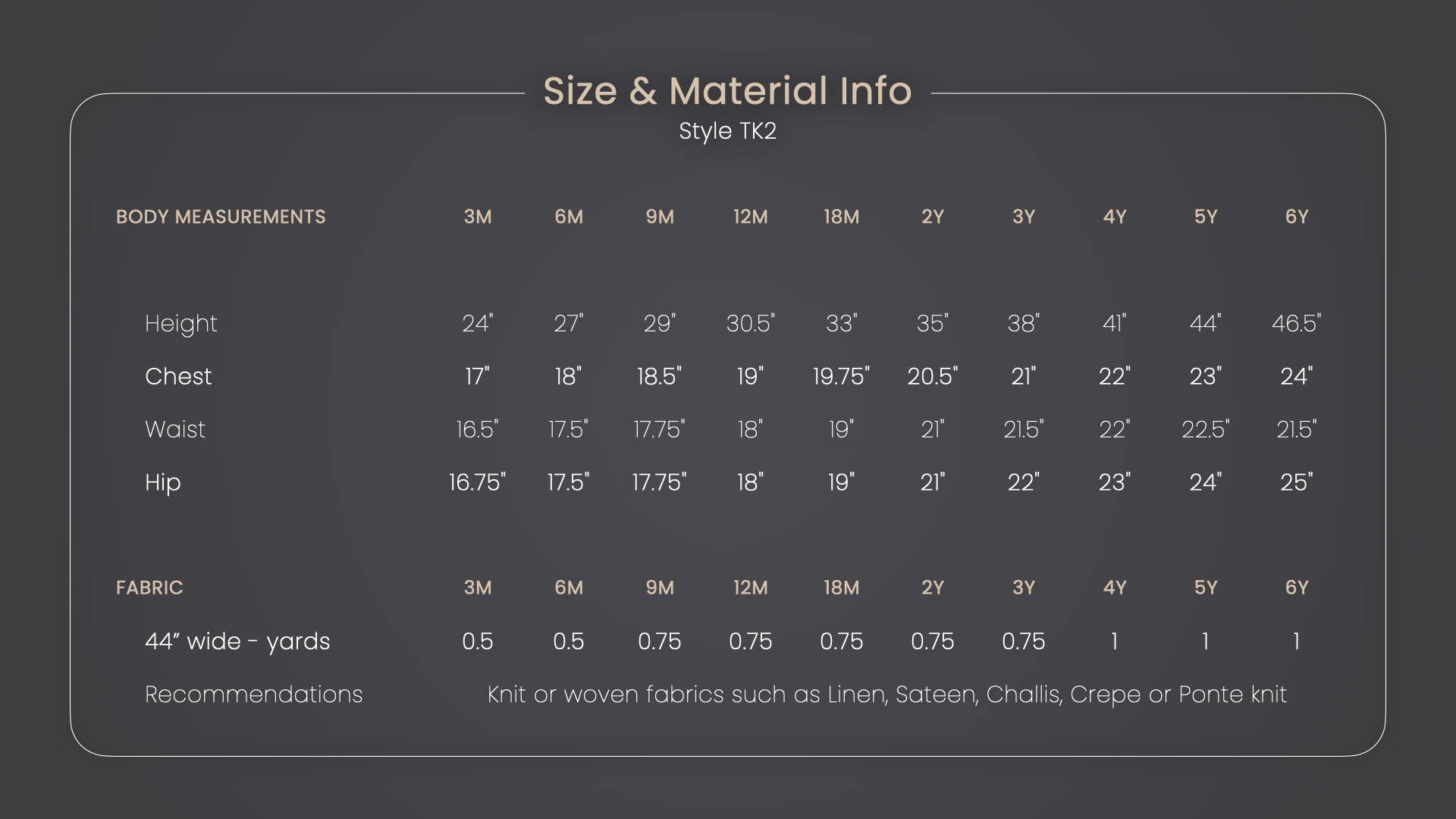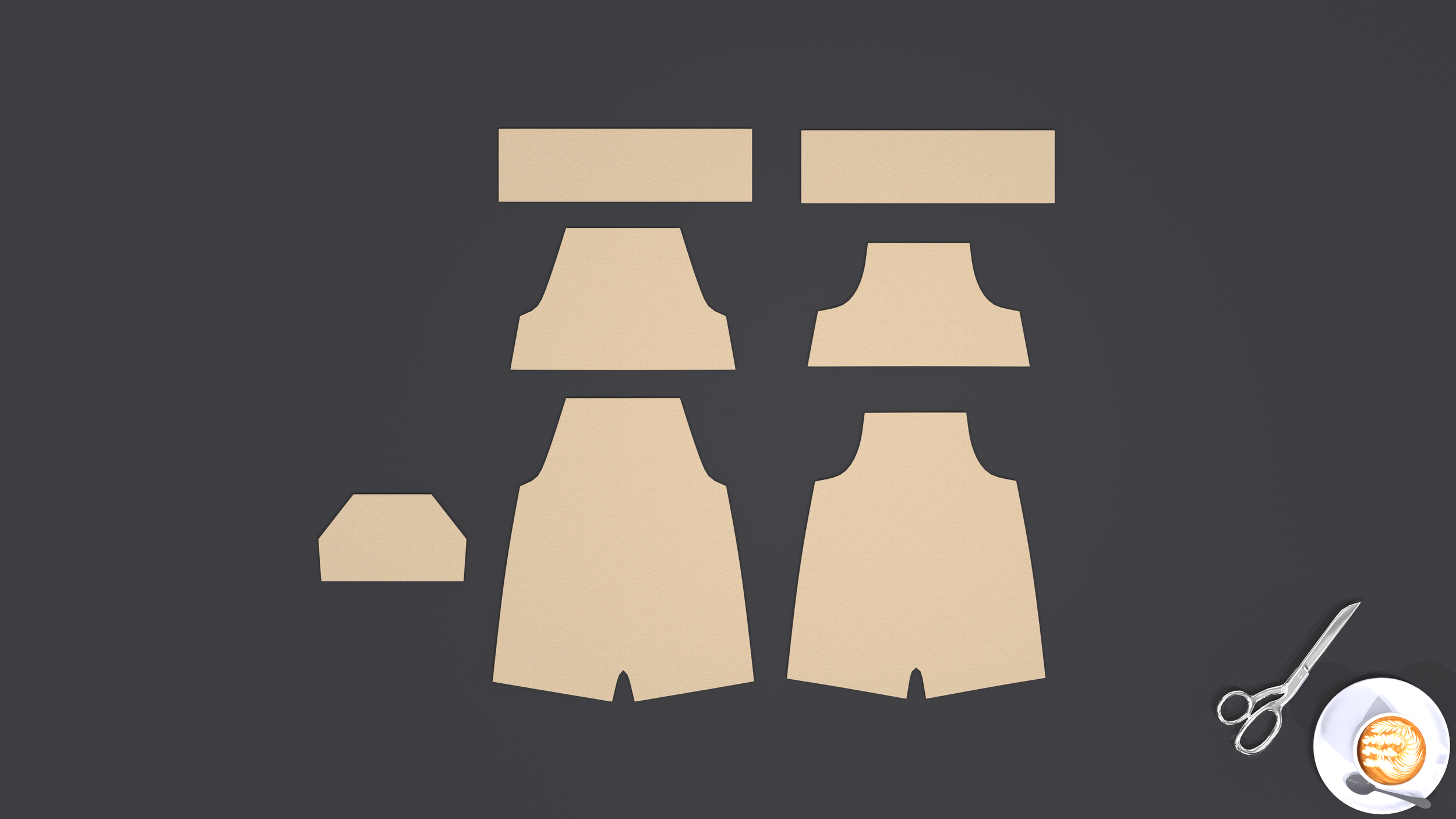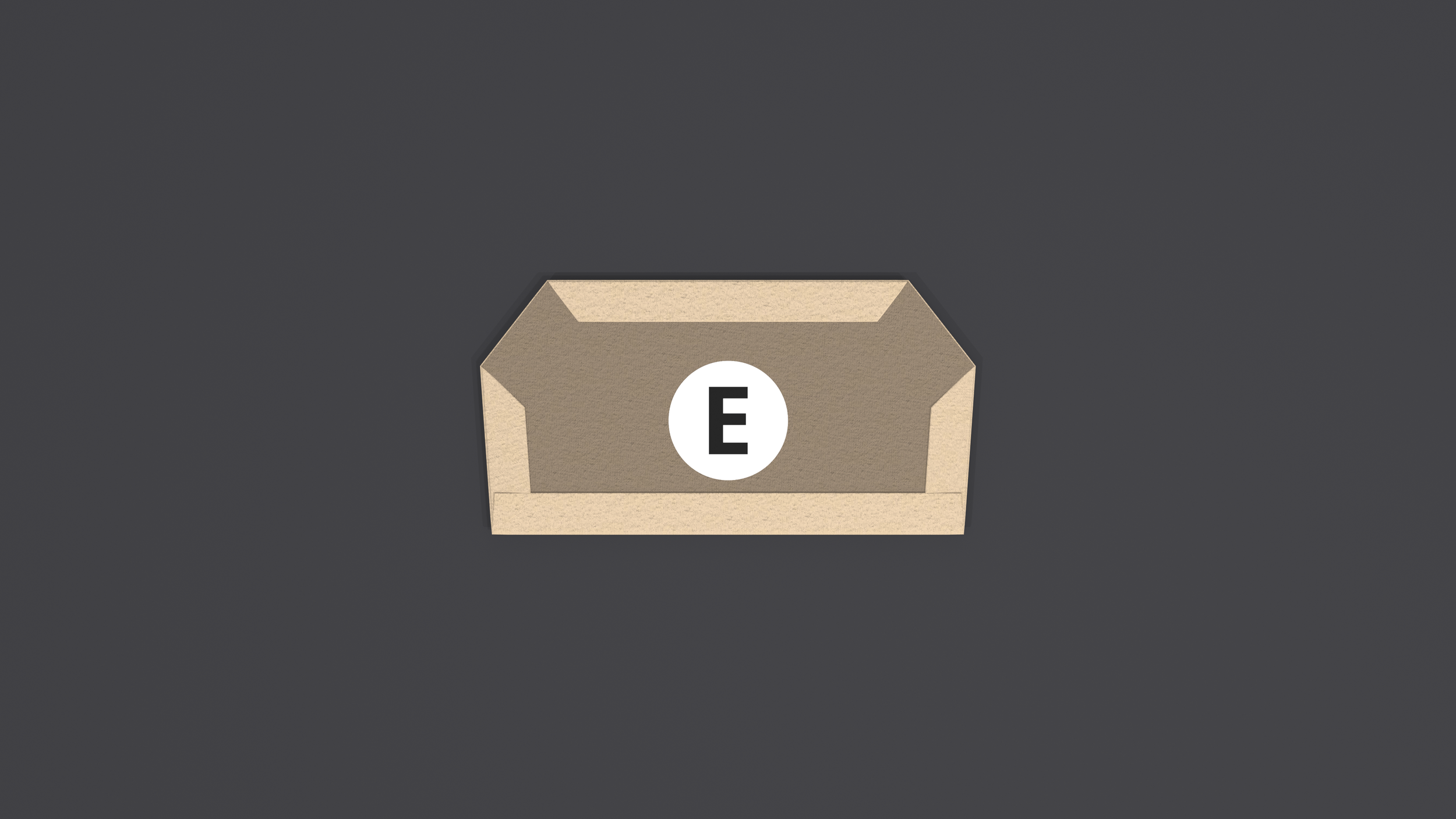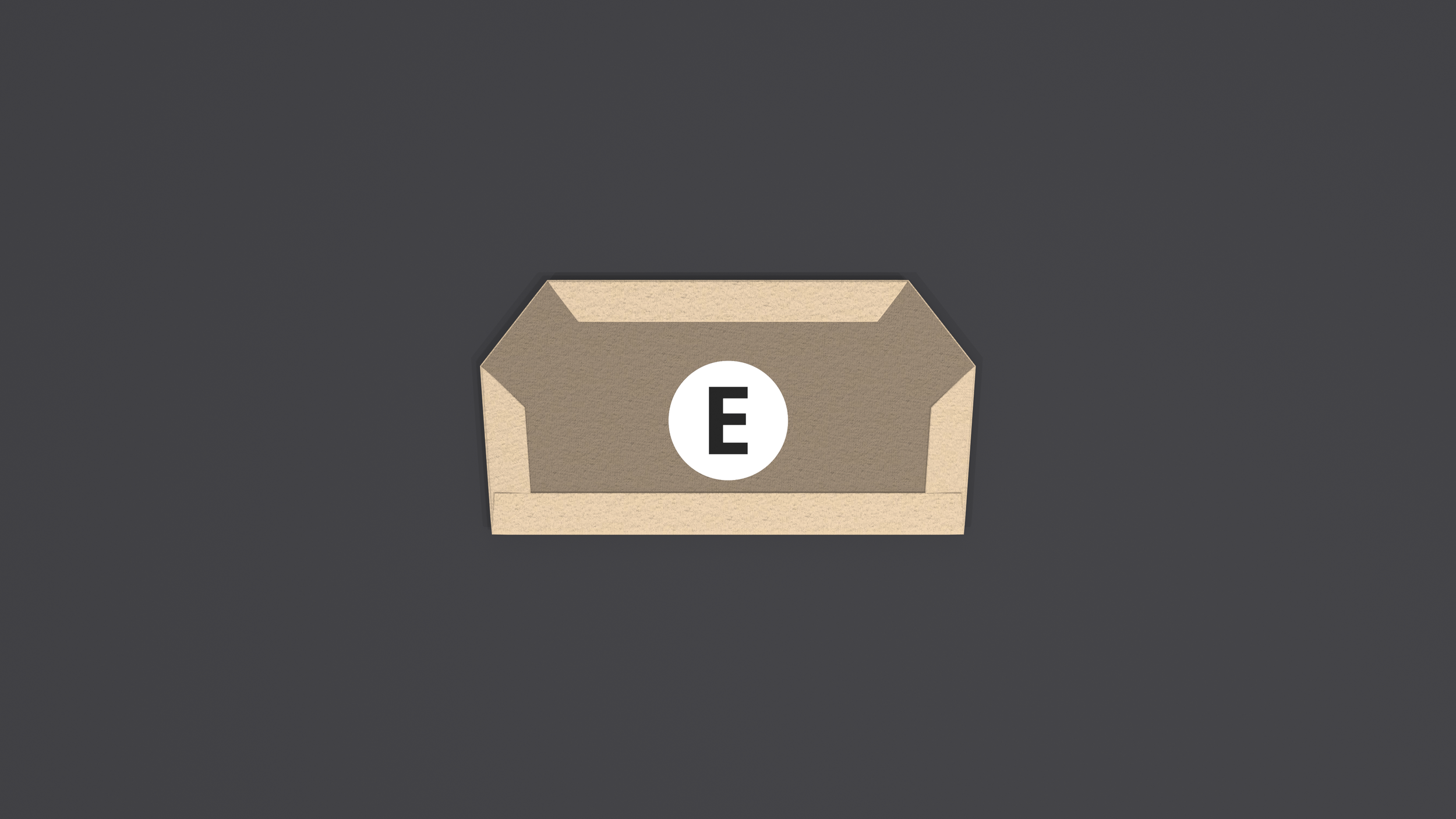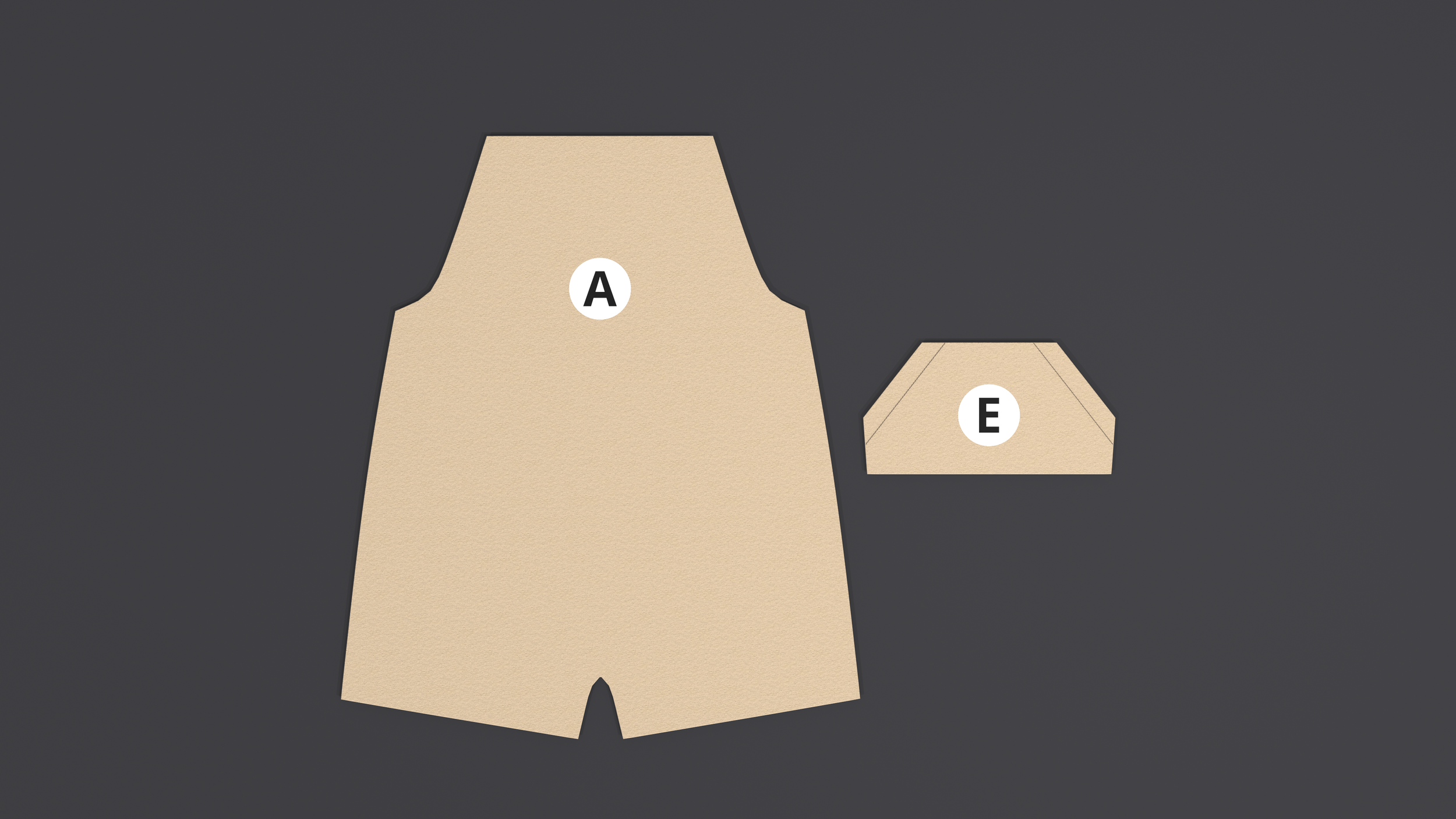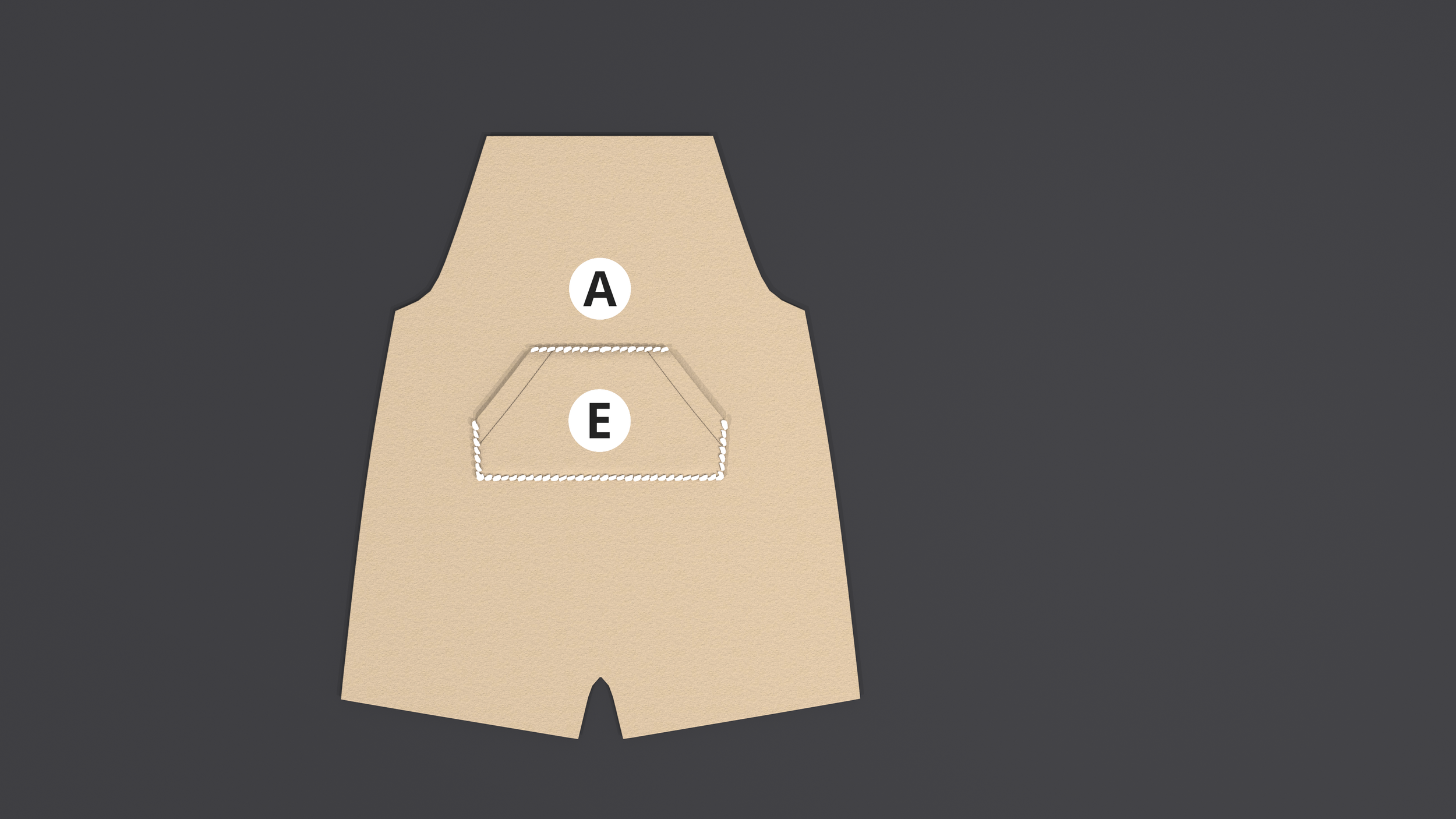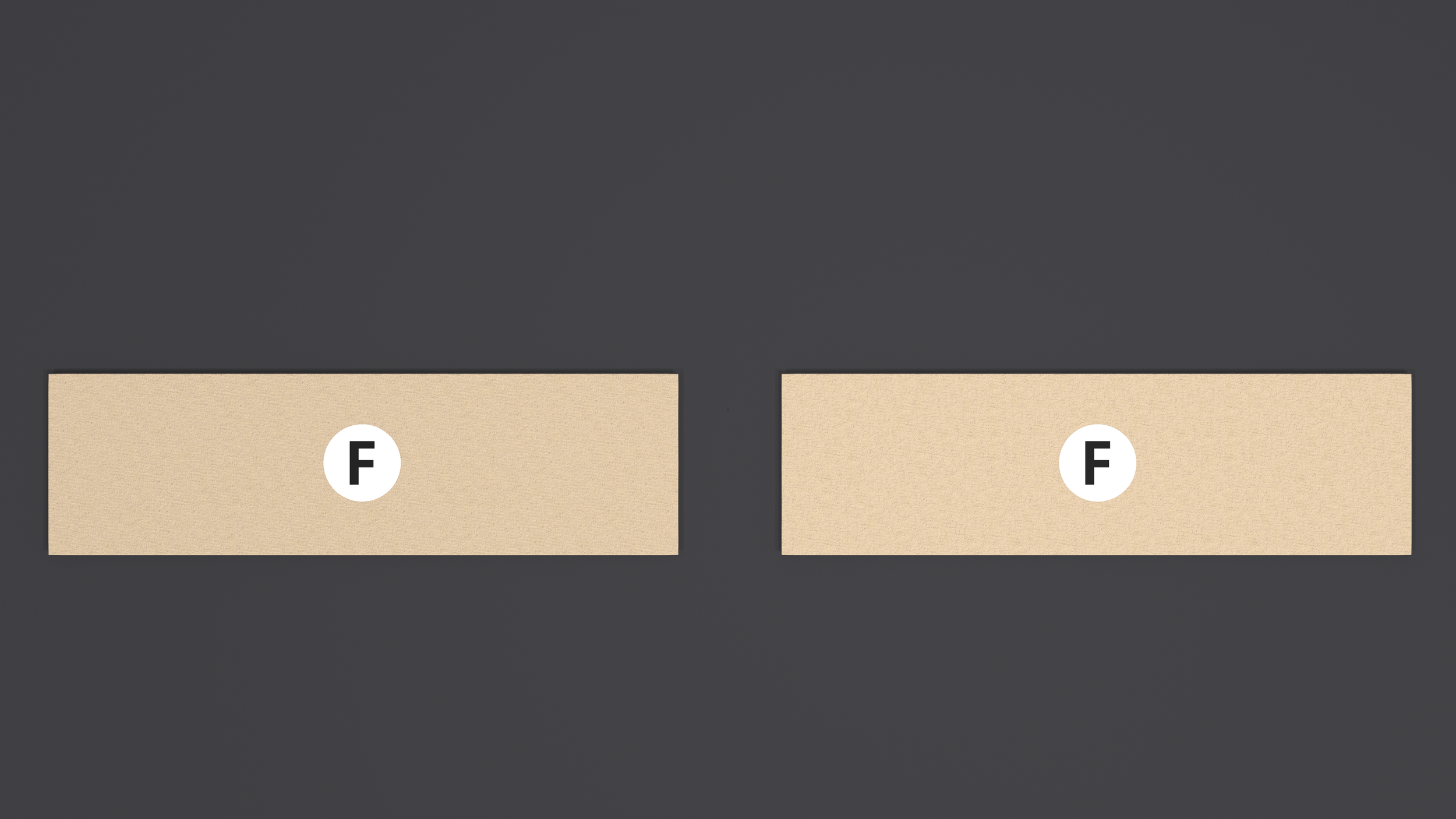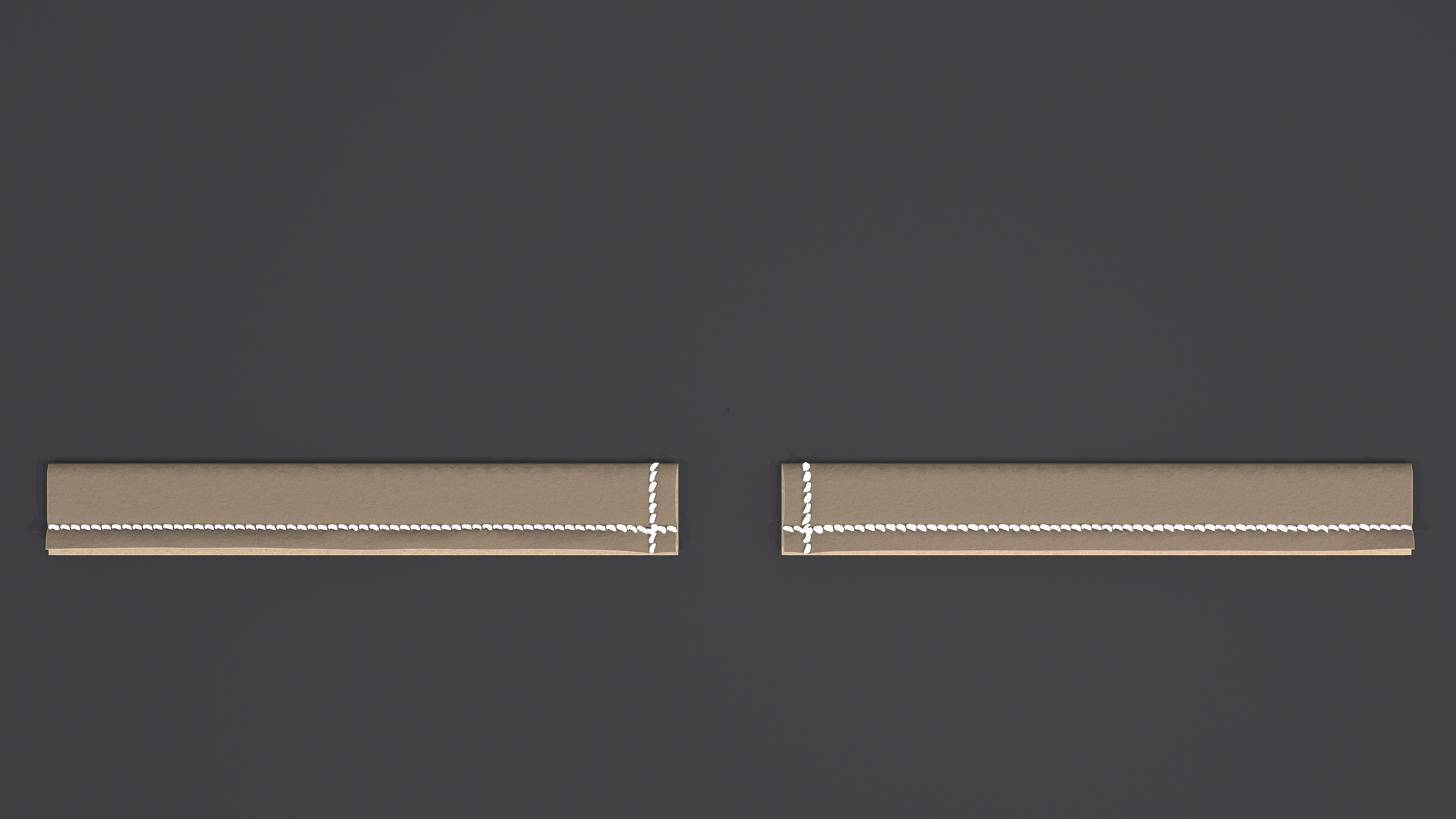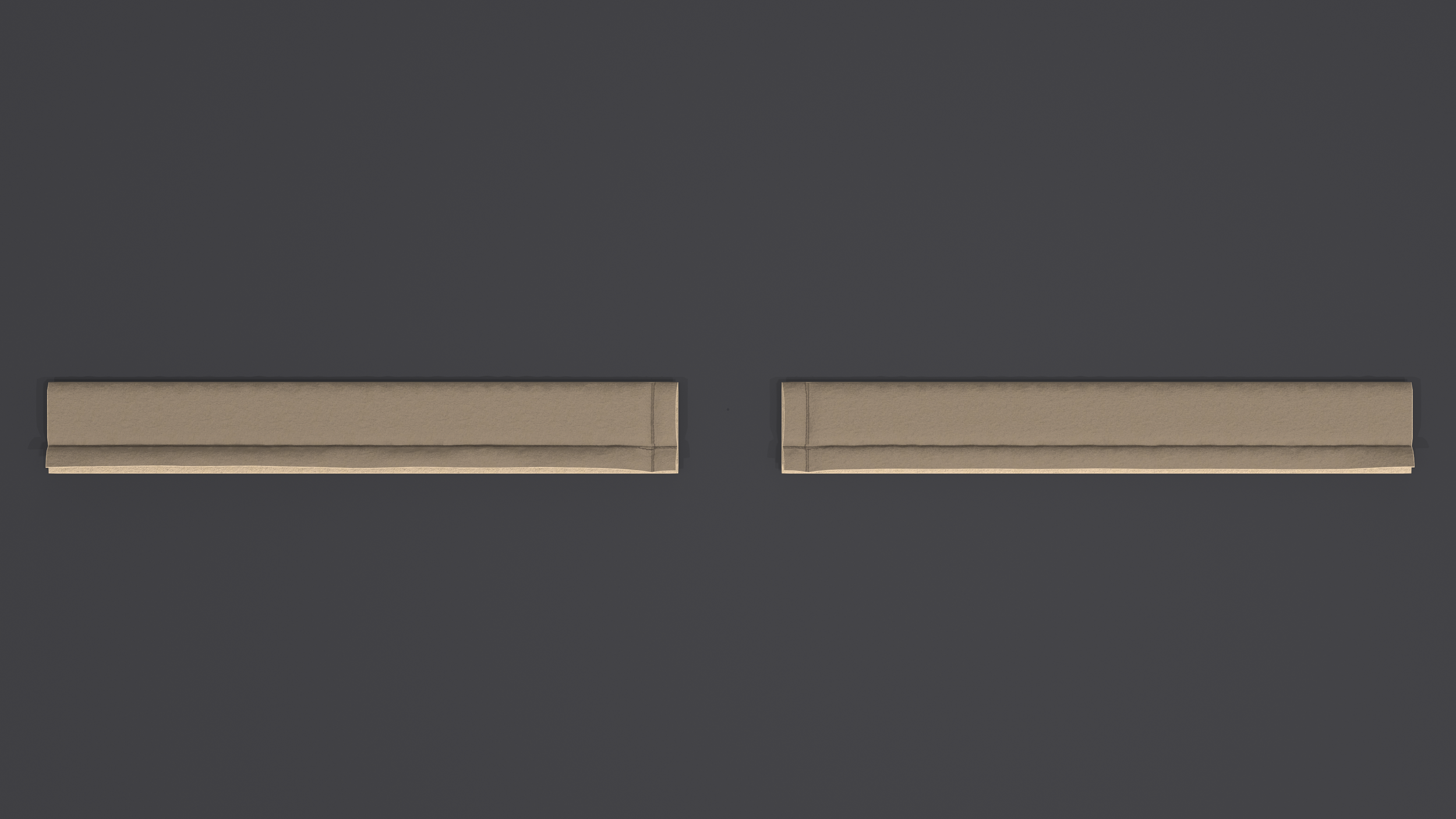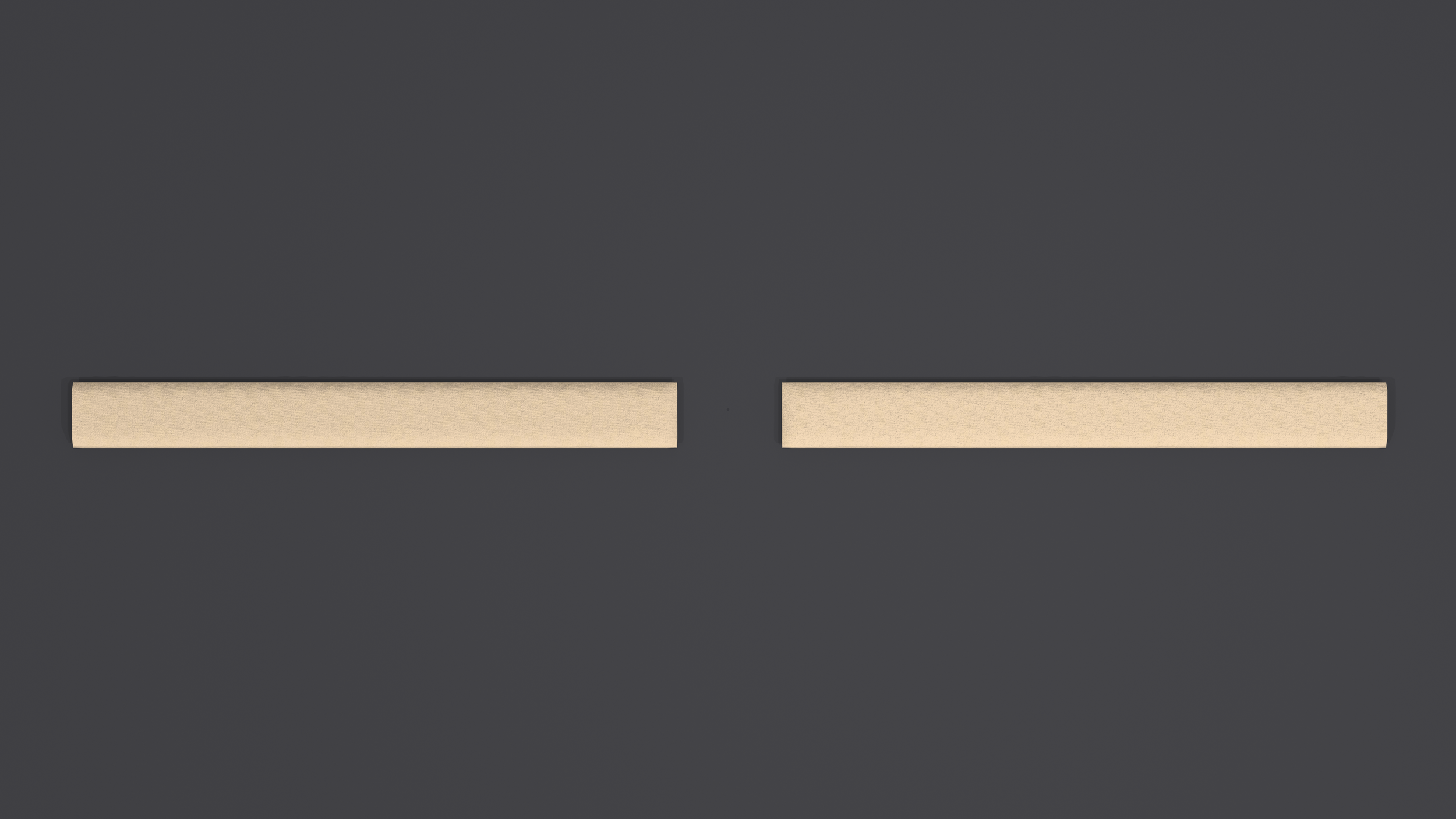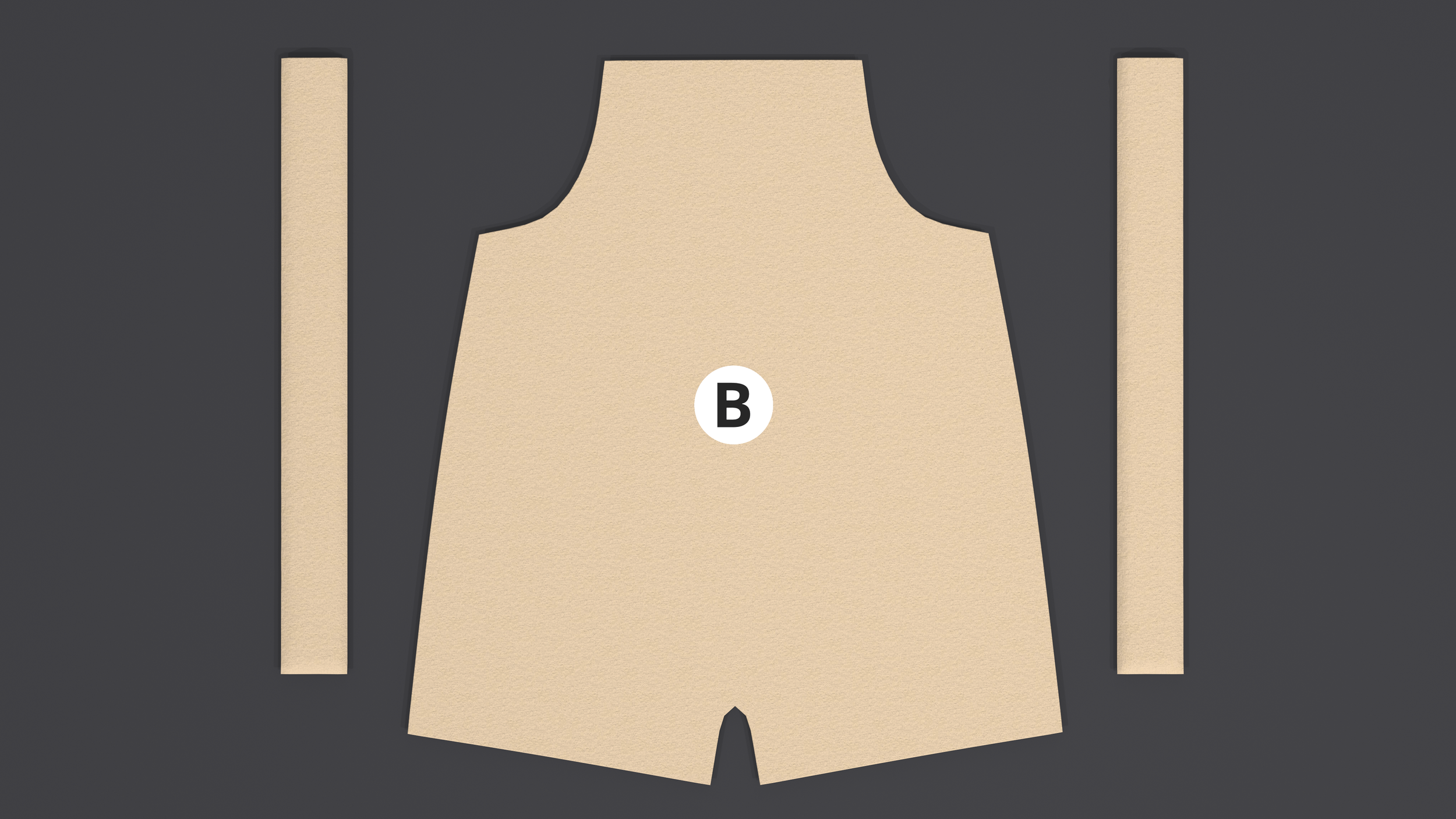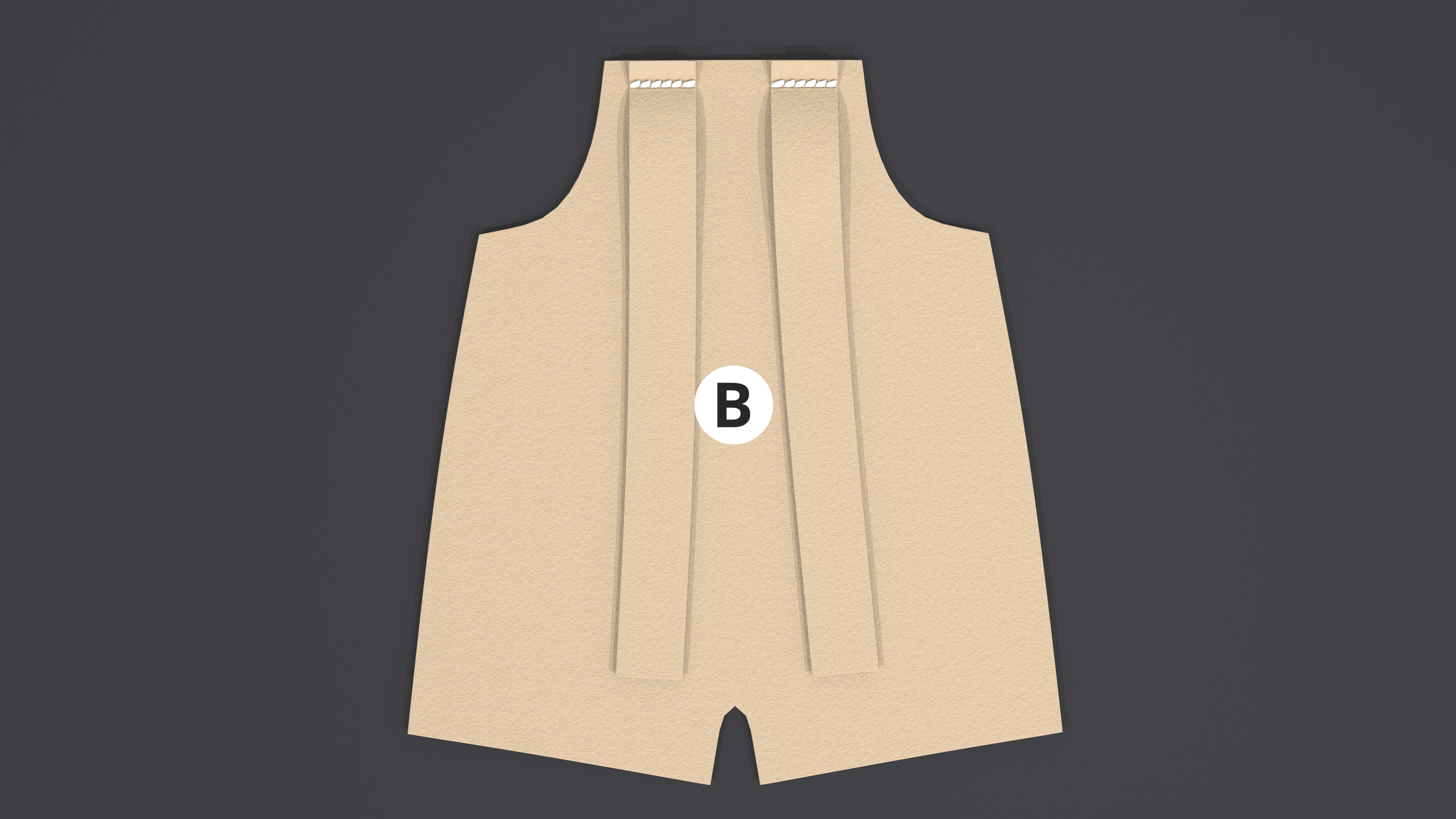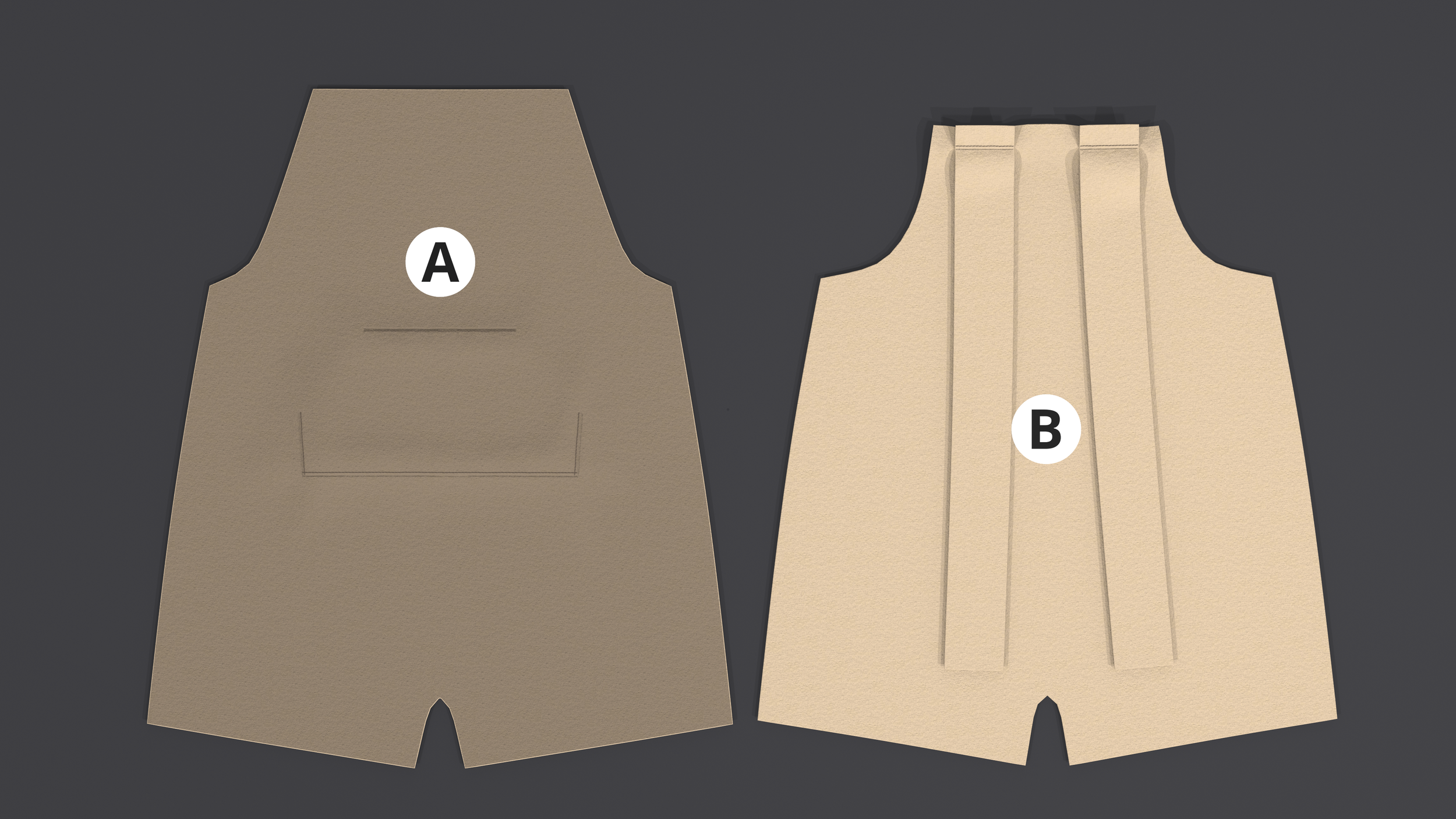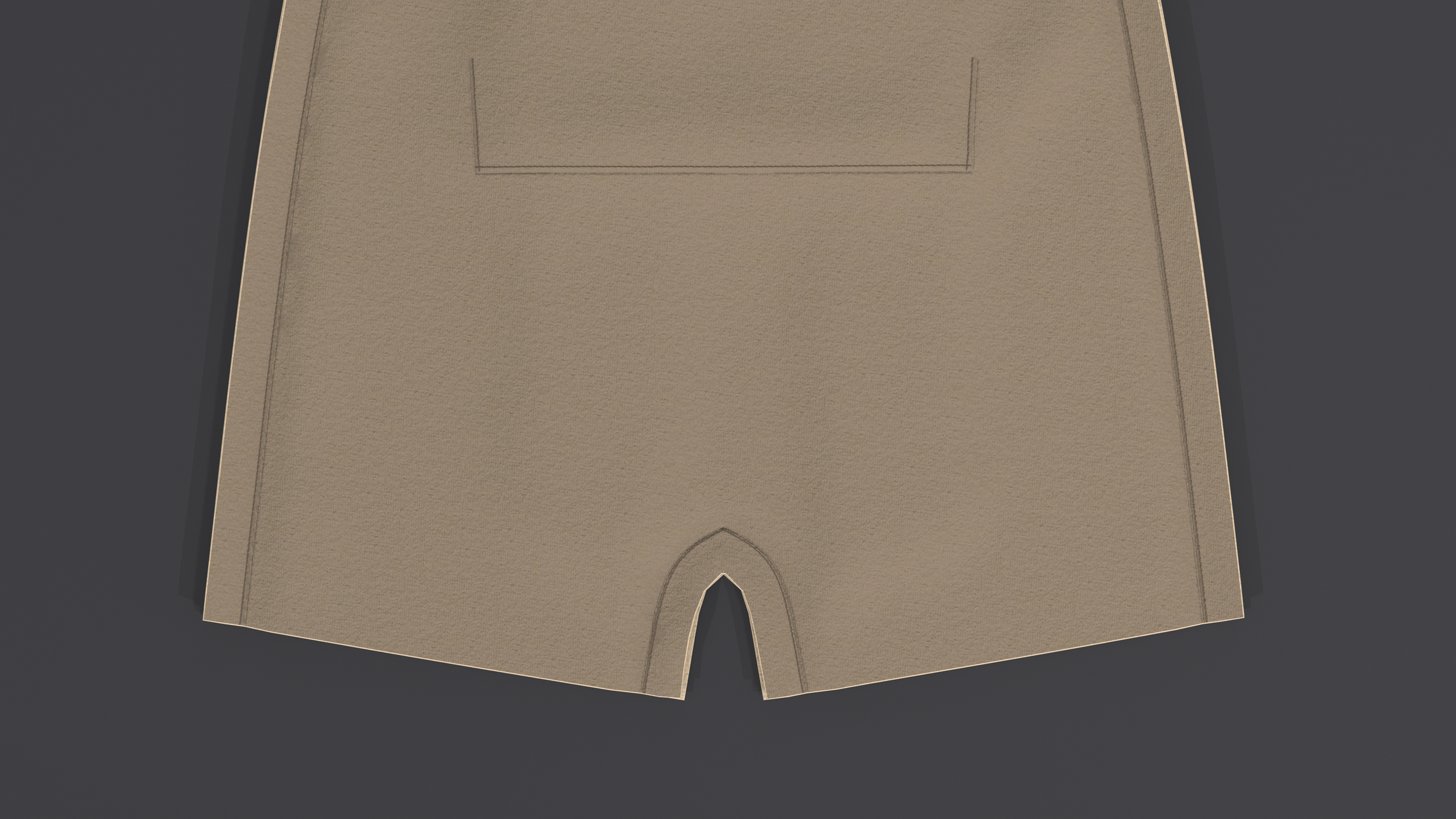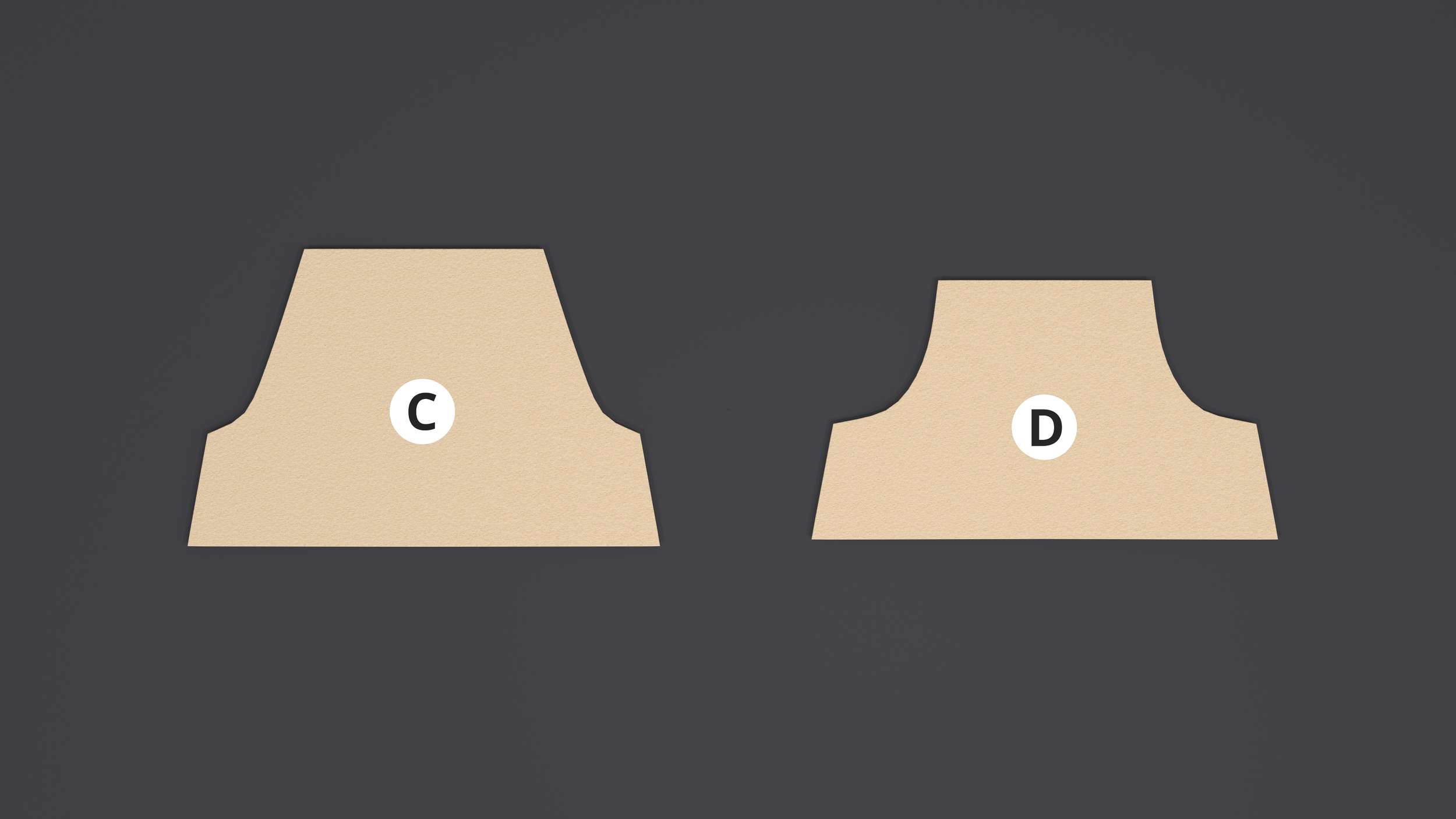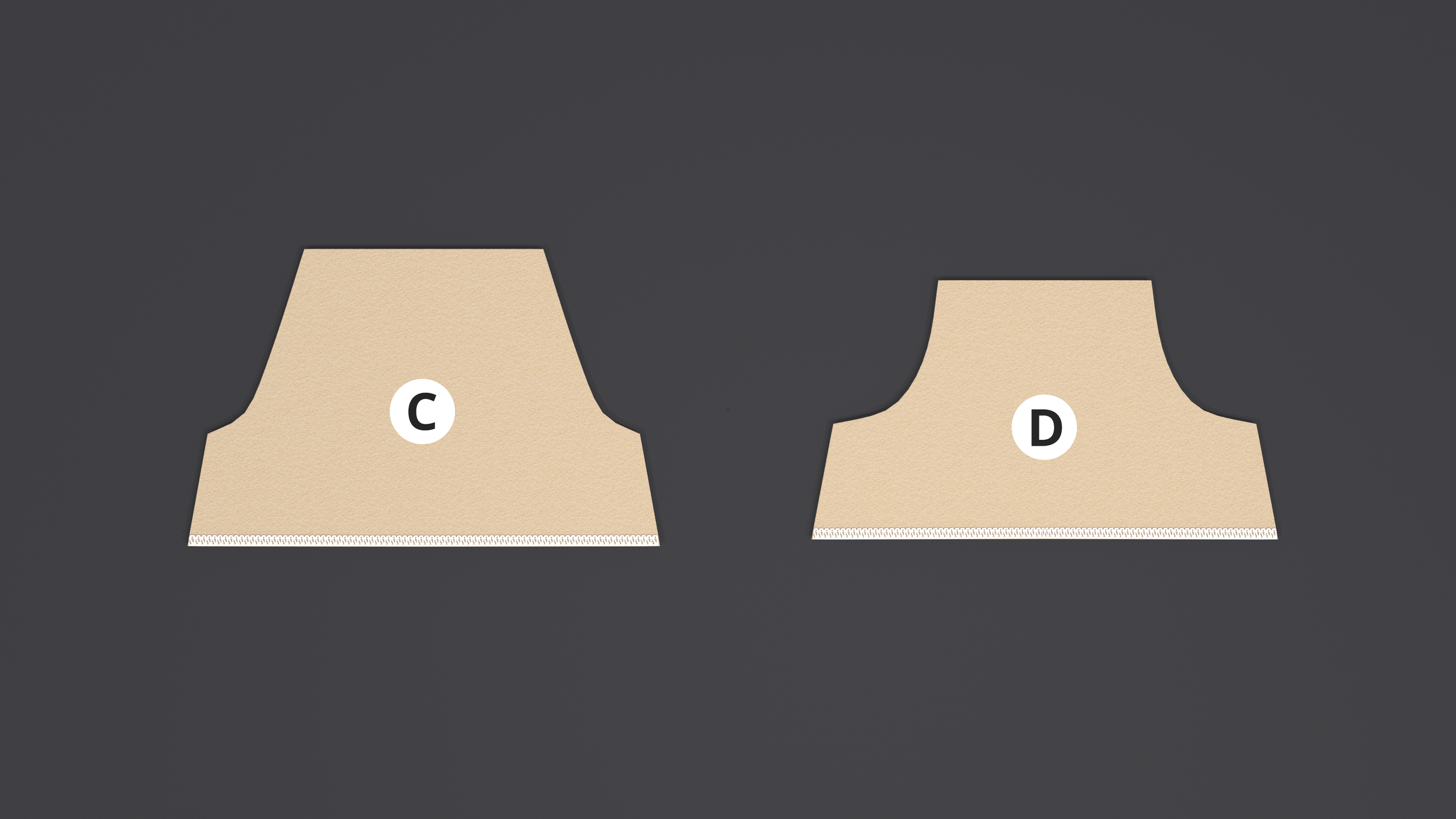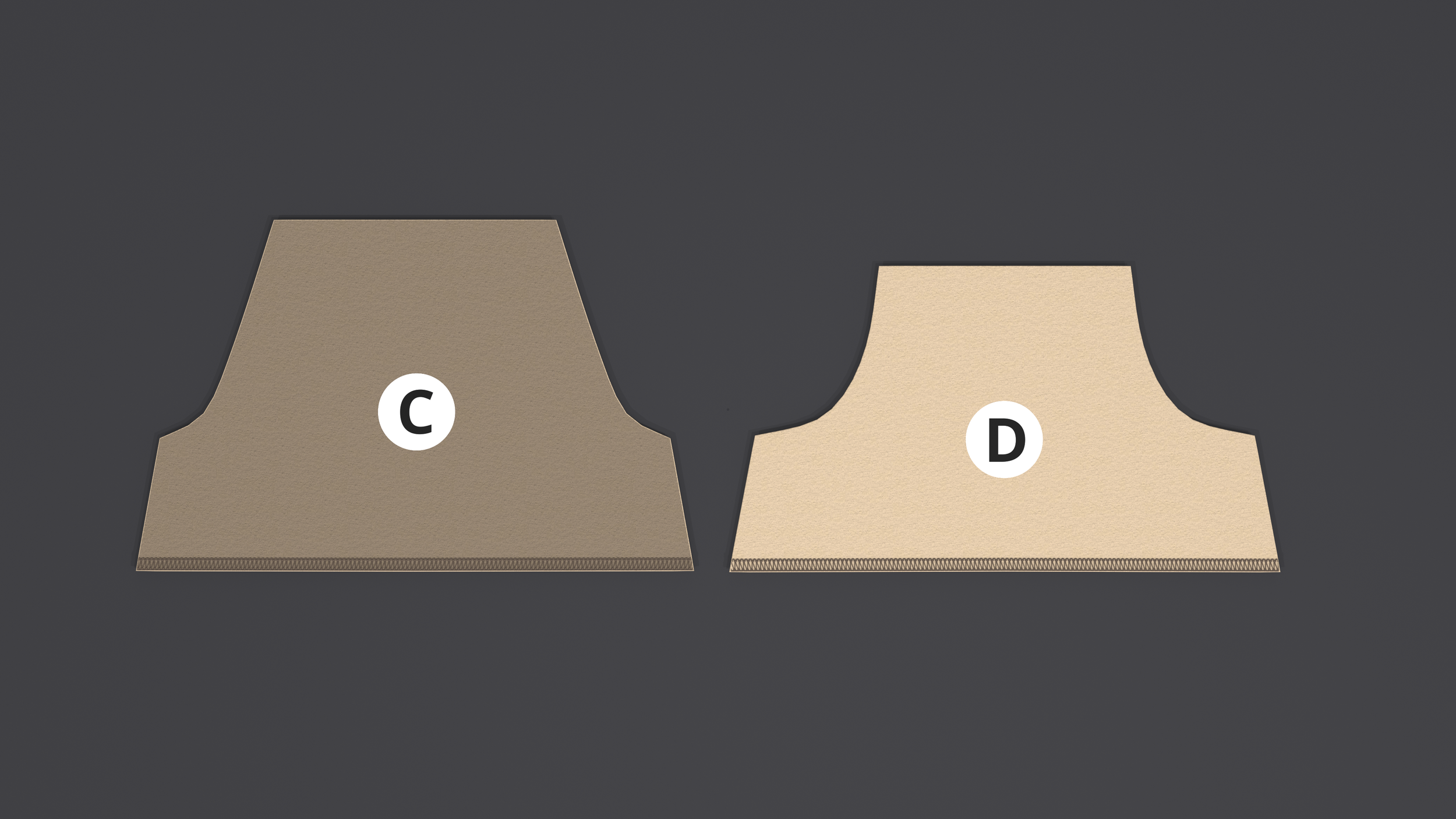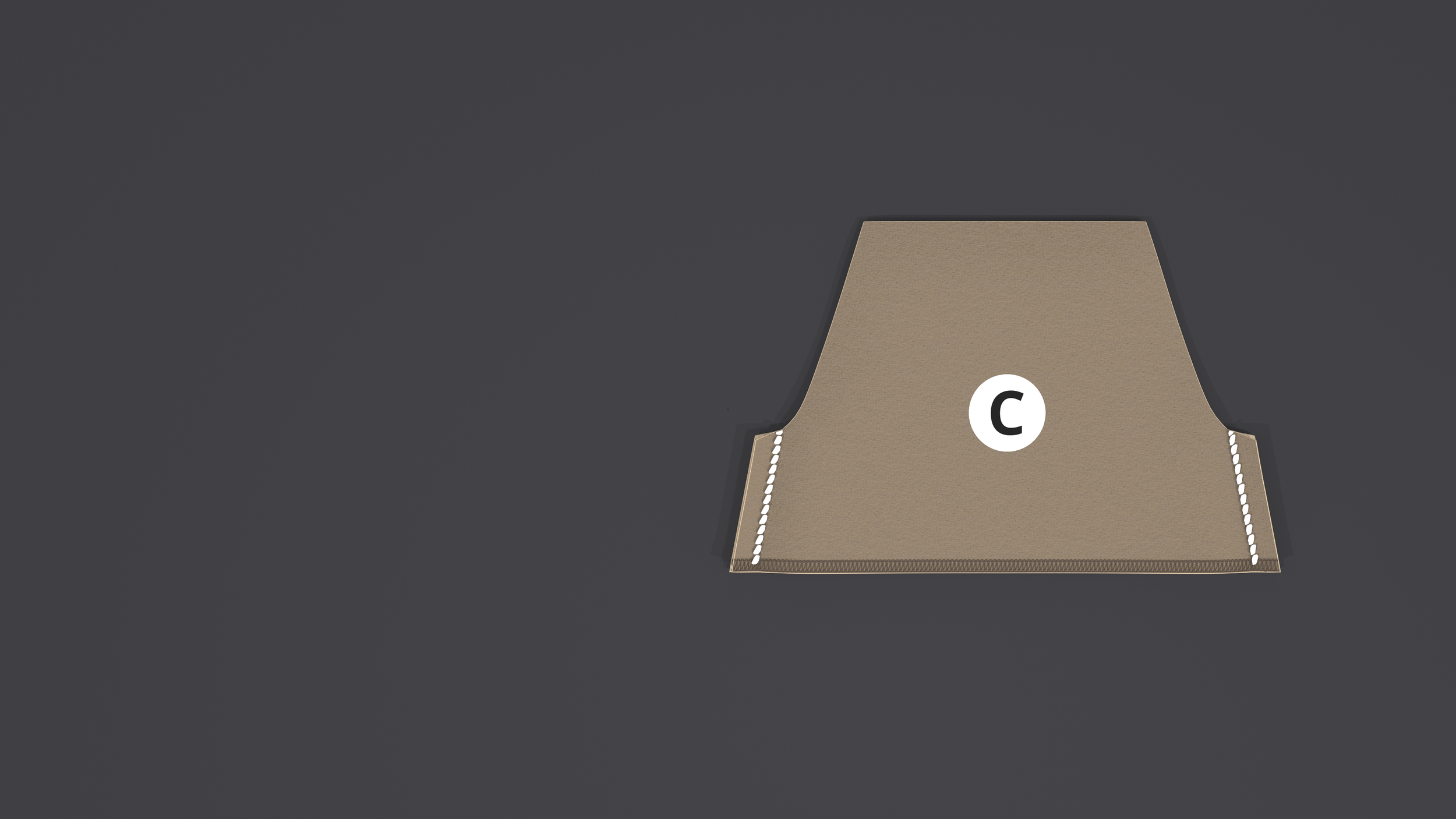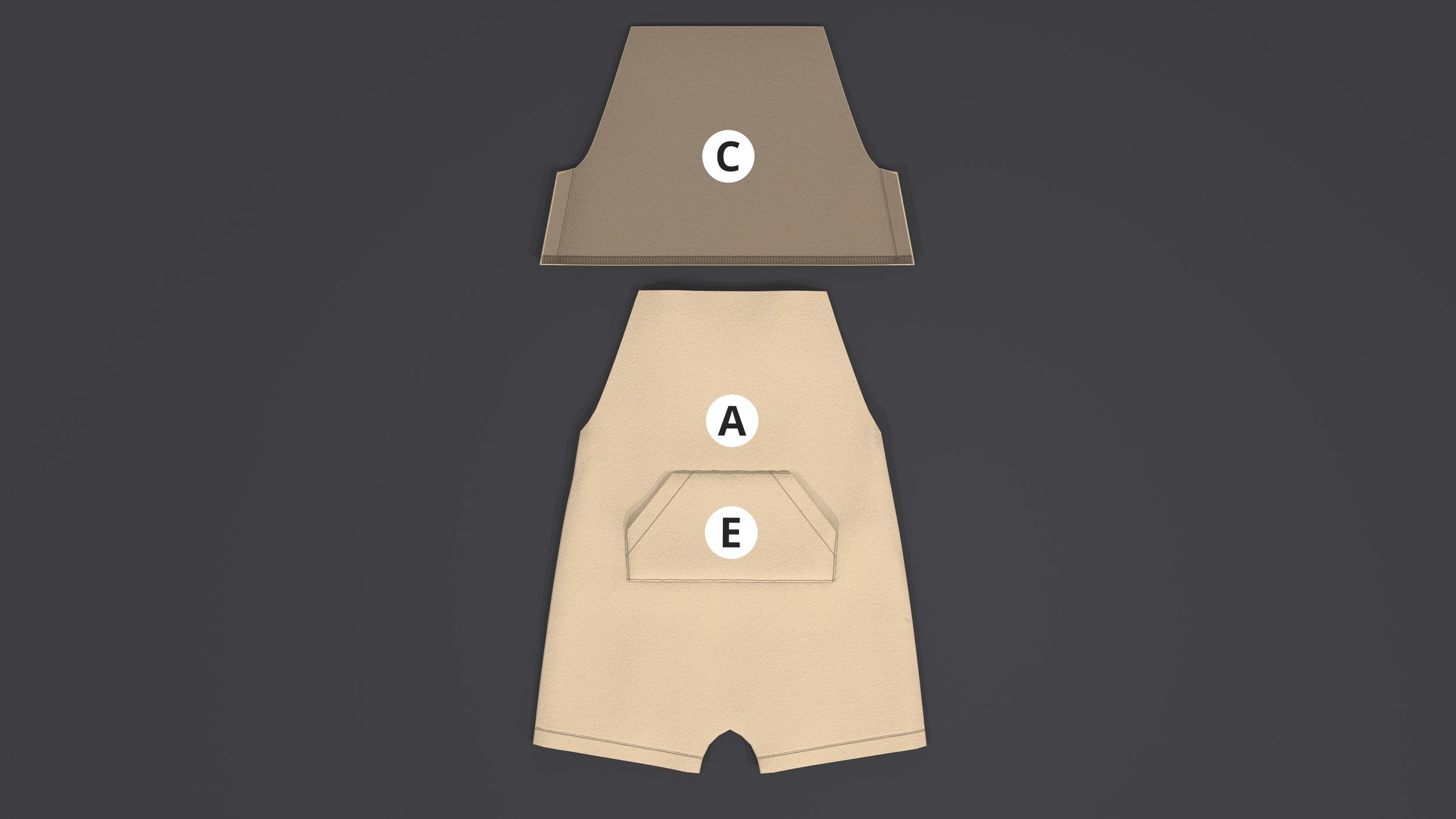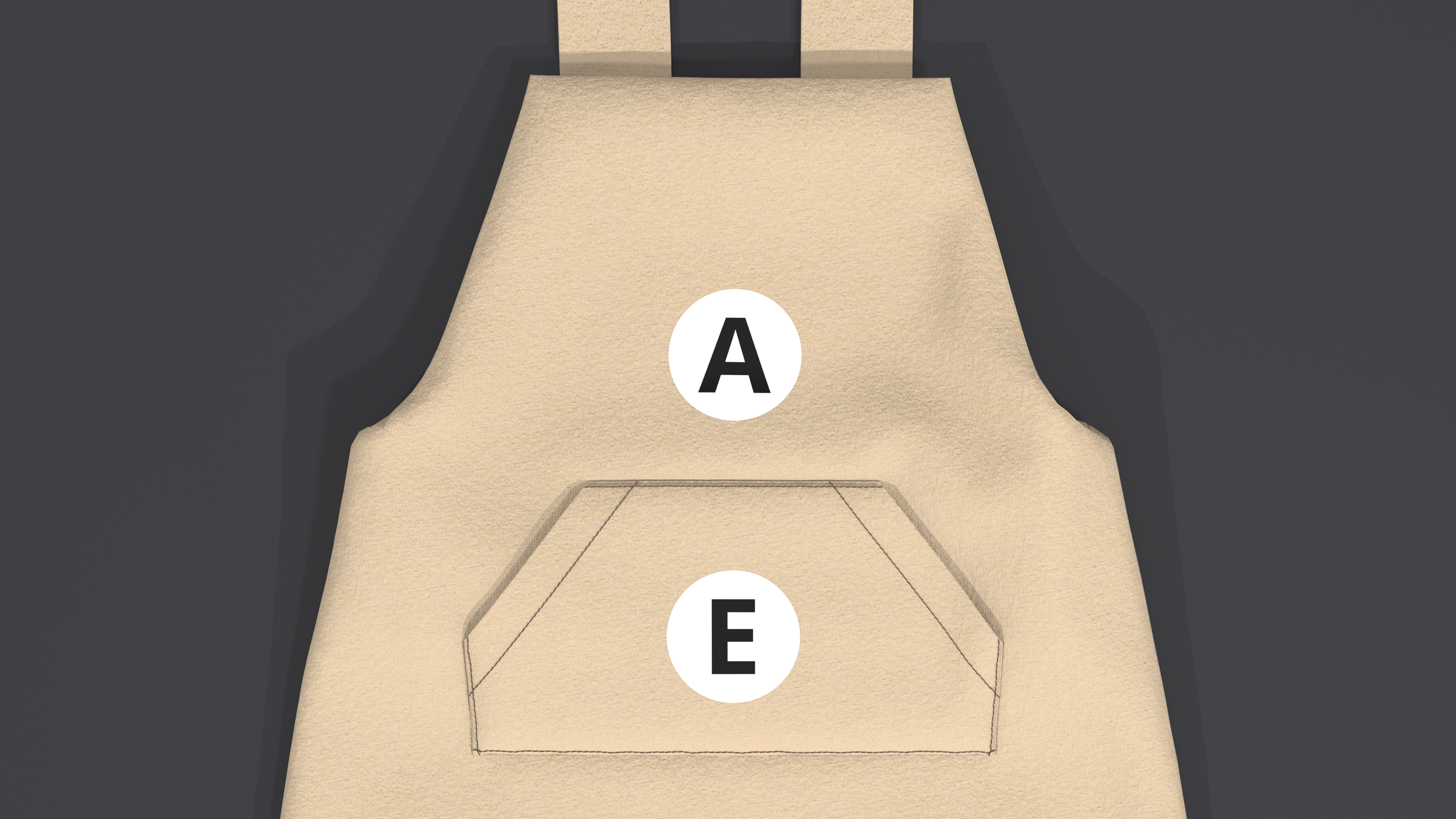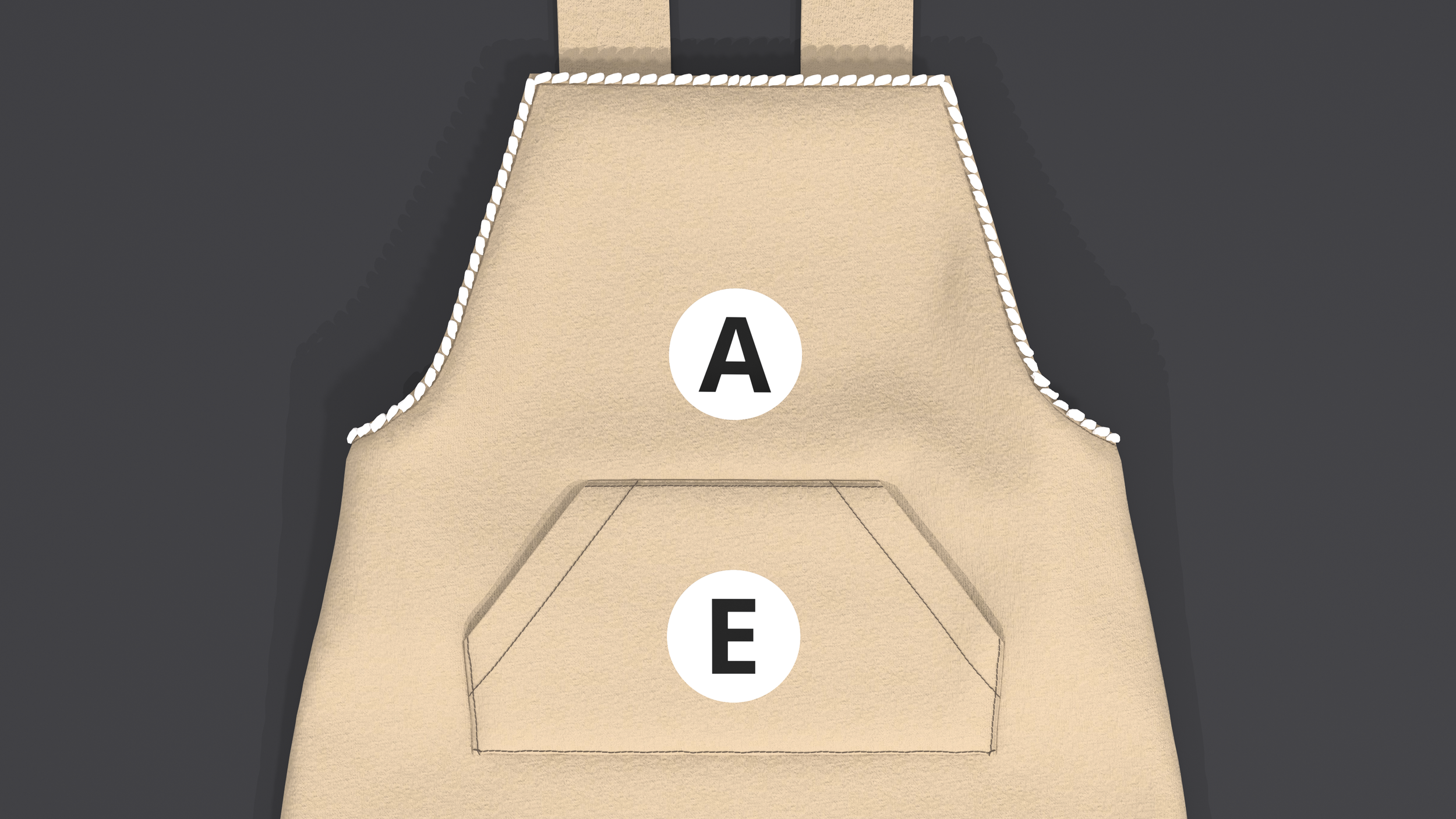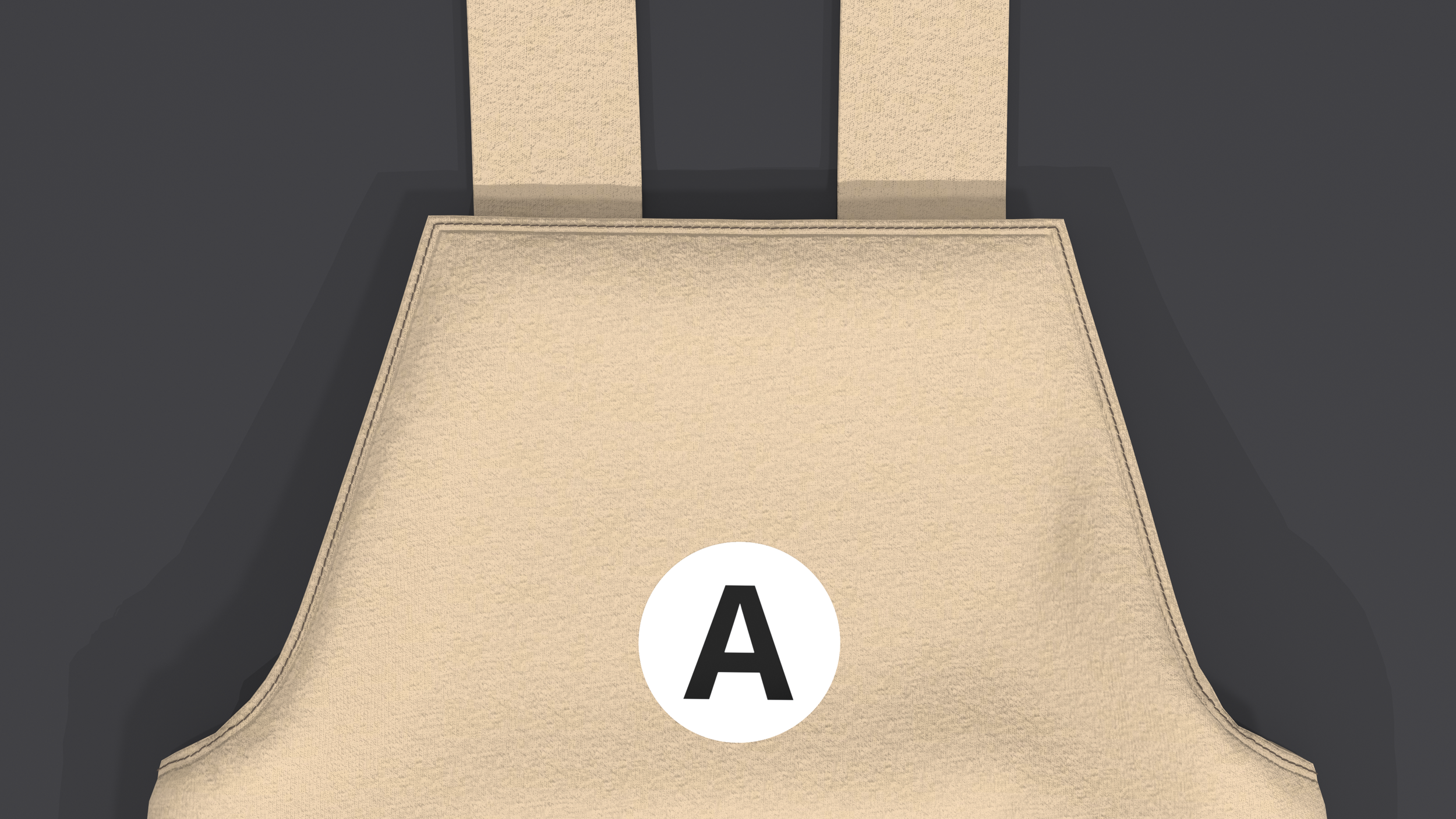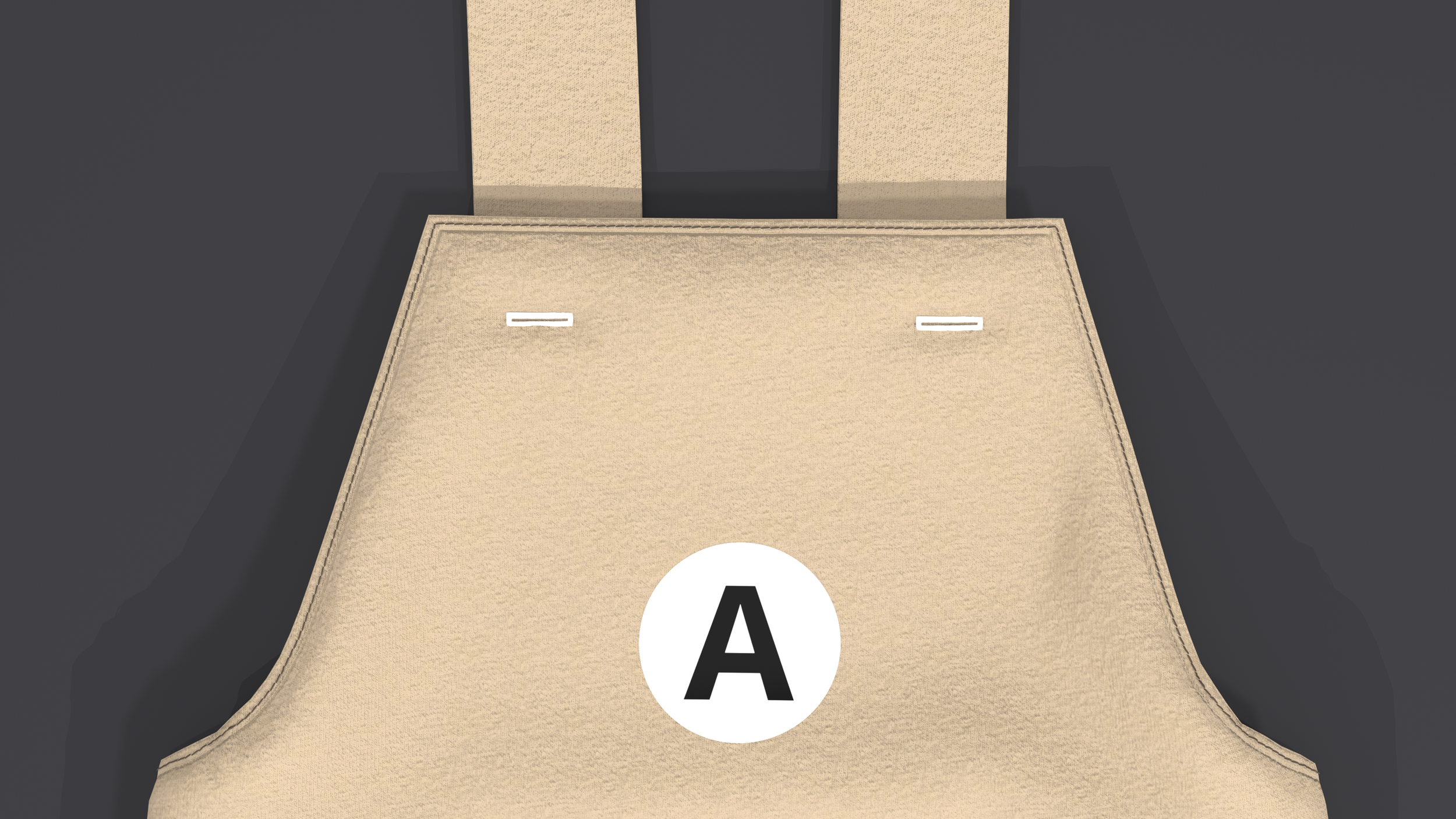STEP 1
Print the pattern
Follow the instructions for your paper size below.
36” x 24” size paper
1. Open the 36” print file in Adobe Acrobat
If you don’t already have Adobe Acrobat, download it here.
2. Open the layers panel
Our files are set up with each size on a separate layer which allows printing one size at a time. This saves on ink and removes overlapping lines which cause confusion.
3. Uncheck all the sizes except the size you want to print
4. Open the print panel
5. Print
Under the Page sizing & handling section, ensure ‘Actual size’ is selected
6. Measure the square
If incorrect, adjust the print settings until the square measures correct.
A0 size paper
1. Open the A0 print file in Adobe Acrobat
If you don’t already have Adobe Acrobat, download it here.
2. Open the layers panel
Our files are set up with each size on a separate layer which allows printing one size at a time. This saves on ink and removes overlapping lines which cause confusion.
3. Uncheck all the sizes except the size you want to print
4. Open the print panel
5. Print page 1 only
Under the Pages to Print section, select ‘Pages’ and type “1”
Under the Page sizing & handling section, ensure ‘Actual size’ is selected
6. Measure the square
If incorrect, adjust the print settings until the square measures correct.
7. Print the remaining pages
Under the Pages to Print section, select ‘Pages’ and type 2 - [total pages]
8. Lay the pages out as required
Row 1 = A1, A2, A3…
Row 2 = B1, B2, B3…
Row 3 = C1, C2, C3…
9. Cut out the rectangles on each page
10. Arrange and tape the rectangles together
For accurate alignment, match the diamonds along the edges
8” x 11.5” size paper
1. Open the 8.5” x 11” print file in Adobe Acrobat
If you don’t already have Adobe Acrobat, download it here.
2. Open the layers panel
Our files are set up with each size on a separate layer which allows printing one size at a time. This saves on ink and removes overlapping lines which cause confusion.
3. Uncheck all the sizes except the size you want to print
4. Open the print panel
5. Print page 1 only
Under the Pages to Print section, select ‘Pages’ and type “1”
Under the Page sizing & handling section, ensure ‘Actual size’ is selected
6. Measure the square
If incorrect, adjust the print settings until the square measures correct.
7. Print the remaining pages
Under the Pages to Print section, select ‘Pages’ and type 2 - [total pages]
8. Lay the pages out as required
Row 1 = A1, A2, A3…
Row 2 = B1, B2, B3…
Row 3 = C1, C2, C3…
9. Cut out the rectangles on each page
10. Arrange and tape the rectangles together
For accurate alignment, match the diamonds along the edges
A4 size paper
1. Open the A4 print file in Adobe Acrobat
If you don’t already have Adobe Acrobat, download it here.
2. Open the layers panel
Our files are set up with each size on a separate layer which allows printing one size at a time. This saves on ink and removes overlapping lines which cause confusion.
3. Uncheck all the sizes except the size you want to print
4. Open the print panel
5. Print page 1 only
Under the Pages to Print section, select ‘Pages’ and type 1
Under the Page sizing & handling section, ensure ‘Actual size’ is selected
6. Measure the square
If incorrect, adjust the print settings until the square measures correct.
7. Print the remaining pages
Under the Pages to Print section, select ‘Pages’ and type 2 - [total pages]
8. Lay the pages out as required
Row 1 = A1, A2, A3…
Row 2 = B1, B2, B3…
Row 3 = C1, C2, C3…
9. Cut out the rectangles on each page
10. Arrange and tape the rectangles together
For accurate alignment, match the diamonds along the edges
STEP 2
Round up your tools
Sewing machine
Iron and ironing board
Scissors
Tape
Pins
Fabric pen or chalk
STEP 3
Gather your materials
STEP 4
Cut out the paper pieces for your size
STEP 5
Cut out the fabric pieces
Seam allowance and hem allowance are already included.
Follow the cut instructions on the paper pieces Learn more >
STEP 6
Label your fabric pieces
For clarity, we made the wrong side of our fabric darker.
For a closer look, you can click or double-tap on the images to activate zoom.
STEP 7
Fold the allowances
There is 1/2 inch fold allowance
Trim the excess allowance
STEP 8
Hem the pocket
There is 1/2 inch hem allowance
We chose a single-fold hem and finished it with a stretch stitch What should I choose?
Trim the excess allowance
STEP 9
Attach the pocket
Refer to the pattern for exact position
We chose a stretch stitch
STEP 10
Sew the straps
Use 1/2 inch seam allowance
We chose a stretch stitch
Trim the excess allowance
STEP 11
Turn the straps right side out
STEP 12
Attach the straps
Use 1/2 inch seam allowance
We chose a stretch stitch
Position 1/2 inch from the edges
STEP 13
Sew the side seams
Use 1/2 inch seam allowance
We chose a plain seam with a stretch stitch and finished it with an overcast stitch
STEP 14
Sew the inseams
Use 1/2 inch seam allowance
We chose a plain seam with a stretch stitch and finished it with an overcast stitch
STEP 15
Hem the bottom
There is 1 inch hem allowance
We chose a double-fold hem and finished it with a stretch stitch
STEP 16
Hem the facings
There is 1/8 inch hem allowance
We chose an overcast stitch
STEP 17
Sew the side seams
Use 1/2 inch seam allowance
We chose a plain seam with a stretch stitch and finished it with an overcast stitch
STEP 18
Attach the facings
Use 1/2 inch seam allowance
We chose a plain seam with a stretch stitch and finished it with an overcast stitch
Trim the excess allowance
STEP 19
Finish the neckline
We chose a topstitch
STEP 20
Sew the buttonholes
Refer to the pattern for exact position
COMPLETE
You did it!
Be a pro! Trim any excess thread and allowances, then, give it a good iron.